

Isrotel is a hotel chain, and an online supplier offering hotels in Israel.
|
Note that the activation of this interface is contingent upon a commercial agreement with Isrotel |
Before setting up the Isrotel interface in the system, you need to provide Isrotel with your IP address.
Isrotel needs to provide you with an:
Agent Token
Agent Number
Setting up the Isrotel interface includes 2 stages:
Go to Setup - Business Environment - Supplier Accounts - New Item.
Create a supplier account for Isrotel.
|
Note the account currency should be USD. |
In the Services expander of the supplier account, define hotel as a service.
The Income Type should be Comm VAT Exempt, and the amount is determined according to your commercial agreement with Isrotel.
In the CRS Interface field, select Isrotel from the drop-down list.
Select the Active check box.
Click the link in the text: Click Here to update interface properties.
The configuration dialog box for Isrotel is displayed:
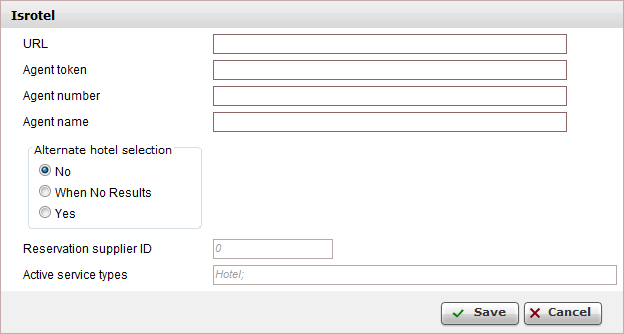
Enter the configuration details:
In the URL field, enter the URL supplied to you by Isrotel.
In the Agent token field, enter the Agent token you received from Isrotel.
In the Agent number field, enter the Agent number you received from Isrotel.
In the Agent Name field, enter the name of your travel agency.
Click Save.
Click Match Destinations.
|
A table is displayed, presenting the destination values in the local database with those in the supplier’s database.
A supplier destination value with a corresponding identical local destination value is automatically matched and the two values appear on the same row in the table. Rows with unmatched values appear at the beginning of the table, followed by the matched values.
Map the unmatched supplier destination values.
To map automatically:
Click ![]() by the supplier destination value
to automatically add the supplier destination value to the local
database and map the supplier value to the local value.
by the supplier destination value
to automatically add the supplier destination value to the local
database and map the supplier value to the local value.
|
Use this action with caution as this action copies the supplier's destination value to your database and in some cases may result in duplicate values. For example: If your local database includes the value London and the supplier's database includes London, UK Then, the It is recommended to consult your Account Manager prior to mapping the supplier destination values. |
To map manually:
Click ![]() by the supplier destination value.
by the supplier destination value.
A drop-down list of local database destinations is displayed.
Select the relevant local database entry to match the supplier value.
Click ![]() to
save the entry or
to
save the entry or ![]() to revert.
to revert.
To map the supplier destination value to more than one value in the local database:
Click  and select Multiple Mapping.
and select Multiple Mapping.
A multi-selection list which includes all the local destination
values is displayed.
Click the destination values in theNot
Selected list to map to the supplier destination value.
These values will be displayed in the Selected
list.
To save the mapping, click Save.
After completing the mapping process, click Isrotel.
Click Save on the main page.
Go to Products - Online Hotel Display Rules.
Repeat steps 3-8 for each Isrotel hotel in your database mapped to an Isrotel hotel.
Click Click here to add a new item.
A New Item page opens for the online hotel display rule.
In the Hotel name field, enter the name of the Isrotel hotel.
In the Destination field, select the location of the hotel from the drop-down list.
In the Online Supplier field, select Isrotel.
Select Local Static Content Definitions.
Click Save and Exit.
Supported/unsupported features:
Feature |
Supported |
Unsupported |
Description of hotel |
|
X |
Description of hotel amenities |
|
X |
Hotel search by destination |
✔ |
|
Reservation with OK status |
✔ |
|
Reservation with Request status |
|
X |
Reservation for different room types |
✔ |
|
Online reservation amendment |
|
X |
Same day reservation |
✔ |
|
Per-night price breakdown |
|
X |
Additional board base options (meal upgrade) |
✔ |
|
Special Offers |
✔ |
|
Additional supplements |
|
X |
Pay/stay promotion |
|
X |
Address displayed in Google Maps format |
|
X |
Online reservation cancellation |
|
X |
Cancellation policy terms |
|
X |
Multi-language |
|
X |
Multi-currency |
|
X |
Optional supplements |
|
X |
Price per market |
|
X |
The interface does not support packages.
In the Online hotel display rules, Isrotel hotels are imported without destinations and for all destinations together. You cannot import hotels for a specific destination. After importing the hotels, you need to manually add the destination to the online hotel display rule.
The maximum number of rooms in each reservation is 5.
The maximum reservation length is 31 nights.
To cancel a reservation, the user has to call the Isrotel reservation center. There is no online cancellation.
An adult must be included in each reservation (not in each room).
Supplements are not supported through the interface (special meals/baby cot/etc.).
Location search is not supported (city center, beach, etc). The location can be used only when using the online hotel display rules.
The interface does not display price breakdown. The query only displays the total price.
There are no static files for the interface, and hotels are not imported to the database.
When adding or deleting a remark to an online transaction, a new reservation record with the same details is created, the remark is added or deleted, and the old transaction is cancelled.
For the Cramim resort and spa only, reservations cannot be made for children under the age of 10.