

The Harel Insurance group is Israel's largest insurance provider and used by Israeli travel companies who need to provide insurance to passengers travelling abroad.
Travel agents who want to sell insurance need to connect to the Harel interface where they will enter the information on the passengers who need insurance. After the request is approved by the interface, the policies will be issued in the travel file (the full workflow is detailed below).
|
The activation of this interface requires a separate commercial agreement with Harel. |
|
Insurance transactions do not impact the travel file balance. Payment is carried out directly between Harel and the traveler. |
|
The Client Payment Method of the insurance transaction is automatically defined as Credit Supplier, meaning that the payment is performed directly with the insurance company. The credit voucher issued for the transaction is used to reconcile the commission due to the travel agent for this sale (from the insurance company). |
Create a supplier account for Harel.
In the Online Supplier expander, in the CRS Interface field, select Harel.
Select Active.
Click the link in the text: Click Here to update interface properties.
The configuration dialog box for Harel is displayed:
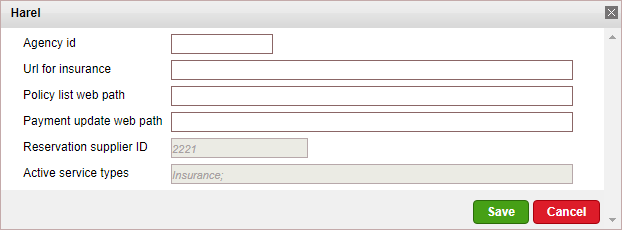
Enter the following information provided by Harel:
Agency ID
URL for insurance
Policy list web path
Payment update web path
Click Save in the dialog box.
Click Save in the supplier account.
|
Insurance transactions can only be created for passengers with a DOB (date of birth) and ID. |
In the travel file, create a manual insurance transaction.
In the Insurance Details tab, enter the insurance dates and select Harel as the supplier.
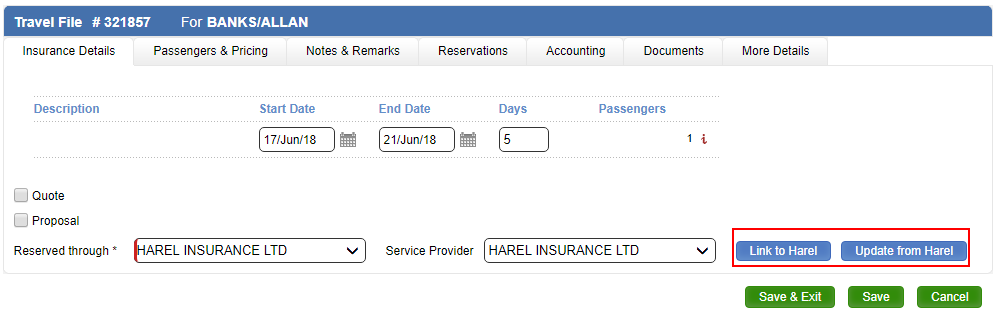
Two new buttons are displayed:
Link to Harel
Update from Harel
Click Link to Harel.
You will be redirected to the Harel website where you will receive instructions on how to complete the process of requesting insurance. After the process is completed on the Harel website, you will be returned to the manual transaction. The transaction information is inserted into all relevant fields.
No policy is issued.
To issue the Insurance policy, click Update from Harel.
After clicking the button, the policy will be issued and the transaction will close.
|
After the transaction is linked to Harel, you can't delete the transaction or amend or cancel the vouchers. |