

The Galileo Web Services (GWS) hotel API is an extension of the GWS flight API providing worldwide hotel content from numerous hotel suppliers with which Galileo works. As the GWS system is a GDS connected to multiple CRSs loaded and maintained by the product owners, variations may exist in the manner by which each hotel is returned by the GWS API.
The API operates via a two-step method. In the first step, only a "leading" price is returned and displayed in the hotel results. In the second step - in order to view specific room rates - the end user must click the More Rates button by each hotel.
In order to complete a travel file, Galileo Hotels requires a valid credit card, configured as described below.
|
Note that the activation of this interface is contingent upon a commercial agreement with Travelport. |
Setting up the Galileo Hotels interface includes 2 stages:
Go to Setup - Business Environment - Supplier Accounts - New Item.
Create a supplier account for Galileo Hotels
In the Services expander of the supplier account, define hotel as a service.
Open the Online Supplier expander of the supplier account.
In the CRS Interface field, select GalileoHotels from the drop-down list.
Select the Active check box.
Click the link in the text: Click Here to update interface properties. The configuration dialog box for Galileo Hotels will be displayed:
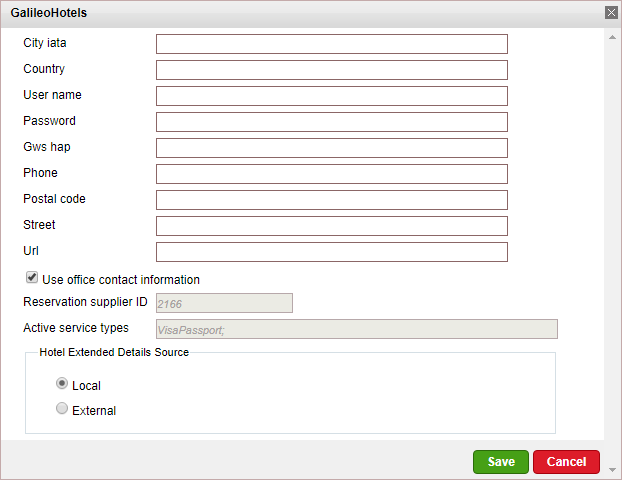
Enter the configuration details:
In the IATA City Code field, enter your city's IATA code in capital letters.
In the Country field, enter the name of your country.
In the User Name field, enter the user name supplied to you by Galileo Hotels.
In the Password field, enter the password supplied to you by Galileo Hotels.
In the GWS HAP field, enter the host access profile supplied to you by Galileo Hotels.
In the Phone field, enter your telephone number.
In the Postal Code field, enter the postal/zip code of your address.
In the Street field, enter your street address.
In the URL field, enter the URL supplied to you by Galileo Hotels.
If required, select the Use office contact information check box to save the telephone number, street address, and postal/zip code in the PNR.
Click Save in the dialog box.
Click Save on the main page.
Define the credit card with which to make payment to Galileo Hotels.
Go to Website Definitions - Content - Reservation Systems.
Select Use agency credit card with external supplier.
In the Credit card details field, select the credit card with which to make payment from the drop-down list.
|
Note that all details must be entered in Setup - My Company - Credit Cards for the credit card selected. |
Click Save on the main page.
|
This stage of the process will be handled by your Account Manager. |
The following file, supplied to you by Galileo Hotels, will be installed in your database:
AISFILE
Supported/Unsupported Features:
Feature |
Supported |
Unsupported |
Description of hotel |
✔ |
|
Description of hotel amenities |
✔ |
|
Hotel search by area name |
✔ |
|
Reservation with OK status |
✔ |
|
Reservation with Request status |
|
X |
Reservation for different room types |
|
X |
Online reservation amendment |
|
X |
Same day reservation |
✔ |
|
Hotel categories |
|
X |
Per-night price breakdown |
|
X |
Additional board base options |
|
X |
Additional supplements |
|
X |
Pay/Stay promotion |
|
X |
Address displayed in Google Maps format |
✔ |
|
*Online reservation cancellation |
✔ |
|
Cancellation fee |
|
X |
Multi-language |
|
X |
Multi-currency |
|
X |
Display of special remarks returned by the XML |
|
X |
Display of thumbnail image |
|
X |
Display of hotel images on hotel details page |
✔ |
|
*In order to display and trigger cancellation fees in the Reservations System, in the cancellation fee policy module, in the Rule definitions tab, you need to select Enabled.
Reservation Parameters:
A reservation has a minimum of 1 room/maximum of 2 rooms.
A reservation has a minimum of 1 passenger/maximum of 8 passengers.
A reservation has a maximum of 4 passengers per room.
A reservation has a minimum of 1 night/maximum of 90 nights.
The price returned by the XML is net.
As addresses are loaded into Galileo Hotels by the hotel suppliers, it is not possible to ascertain whether the address was loaded in a format supported by Google Maps. Hotels whose address format is not supported by Google Maps will not be displayed on the map.
Cancellation fees are loaded into Galileo Hotels by the hotel suppliers as free text. As such, these fees cannot be automatically imposed by the system's cancellation fee mechanism.
To display thumbnails, a separate commercial agreement with Galileo Hotels is required. Thumbnail images are not included in the basic agreement providing access to hotel content.
As Galileo Hotels uses the IATA city code for performing searches, mapping is done automatically.
At some hotels supplied by Galileo Hotels, it is not possible to book a reservation for two rooms. If such a reservation is requested, a transaction without a status type will be created and the travel file will be designated to the Failed reservation queue.
A maximum of 14 results can be returned for each search query.
When adding or deleting a remark to an online transaction, a new reservation record with the same details is created, the remark is added or deleted, and the old transaction is cancelled.