Go to Financial - Gift Card Management.
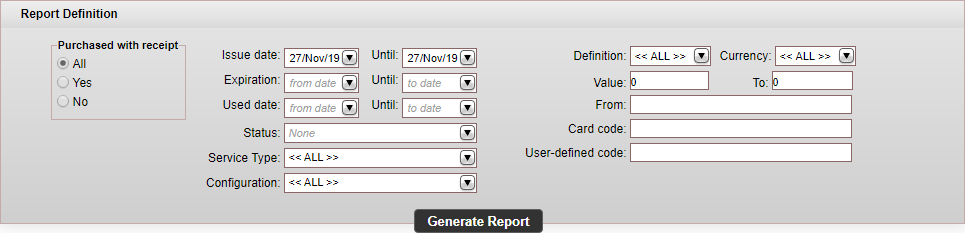
Enter the search parameters:
Parameter |
Description |
Purchased with receipt |
Select one of the following:
|
Issue date |
The date range in which the gift card or promo code was issued. |
Expiration |
The date range in which the gift card or promo code expires. |
Used date |
The date range in which the gift card or promo code was redeemed. |
Status |
The gift card or promo code status |
The gift card or promo code type Amount or Percent |
|
Currency |
The gift card or promo code currency. If the definition selected is Percent, the field is disabled. |
Value |
Define the amount or percent range of the gift card or promo code value. |
From |
Enter the name displayed in the From field of the gift card or promo code. |
Card code |
Enter the entire 17-digit system-generated card code. |
User-defined code |
Enter part (first characters) or all of the promo code. |
Click Generate Report.
Gift cards and promo codes matching the search criteria are displayed in the generated report.
|
The report can display up to 1,000 gift cards and promo codes. If there are too many results, use additional search parameters. |
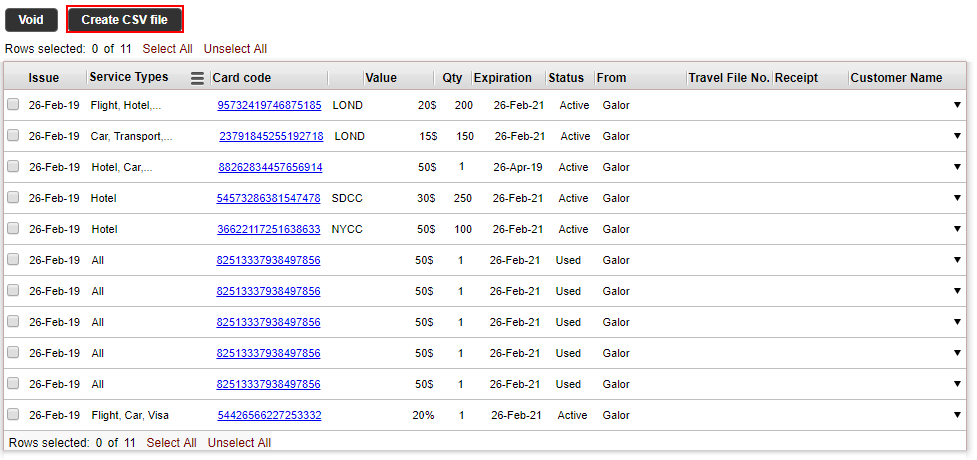
To export the gift card and promo code report as a CSV file, click Create CSV file.
The gift card and promo code report is downloaded as a Report.csv file to your downloads folder.