In the hotel or cruise contract, select the Allocation tab.
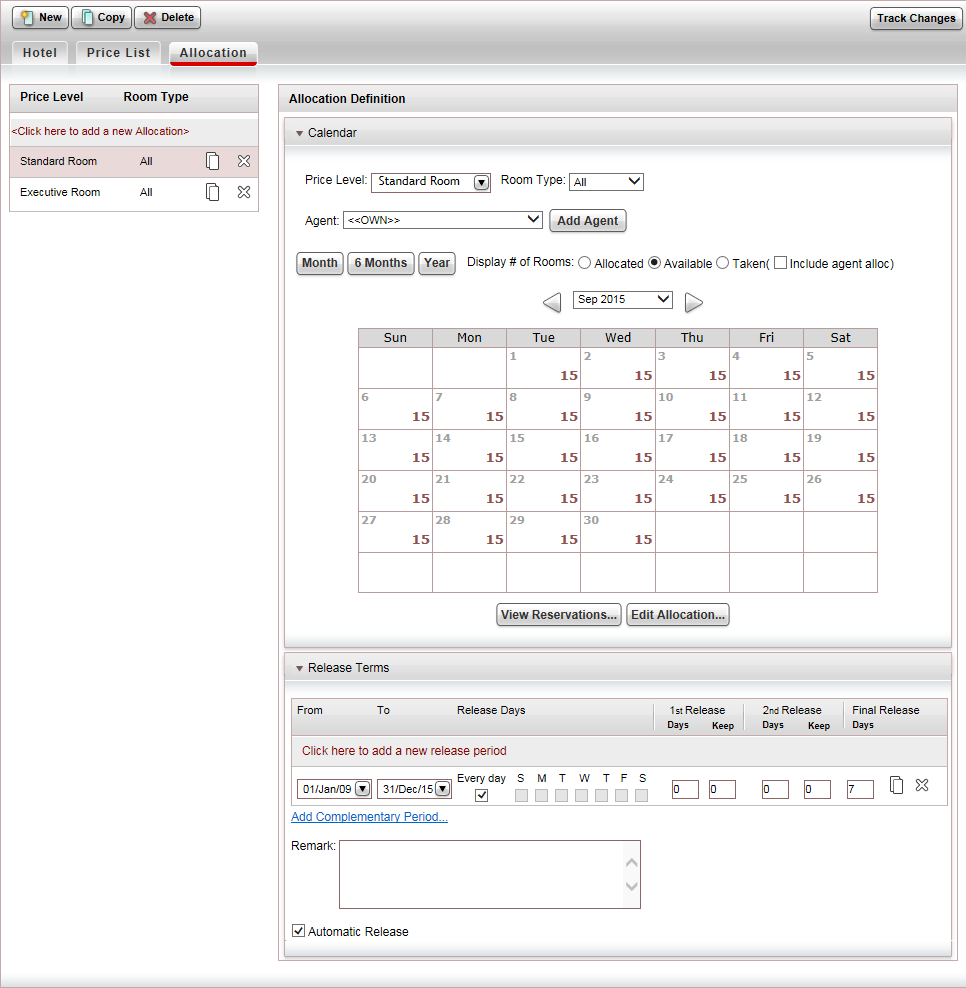
In the Calendar expander, in the Agent field, select the travel agent whose sub-allocation you want to edit.
The rooms which are sub-allocated to the travel agent are displayed in the calendar.
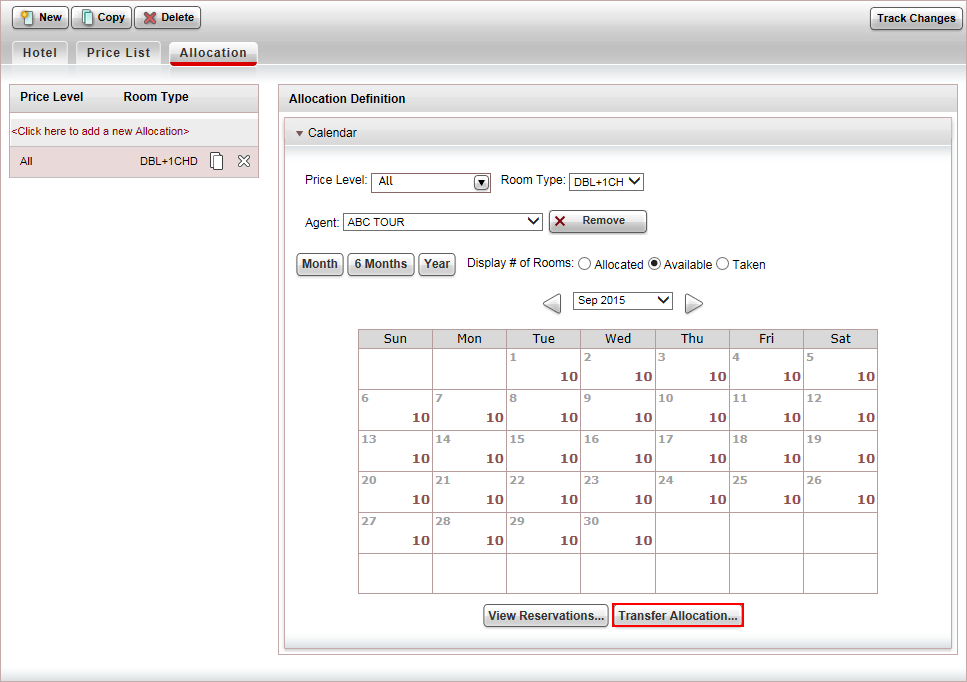
At the bottom of the expander, click the Transfer Allocation button.
The Transfer Allocation dialog box is displayed.
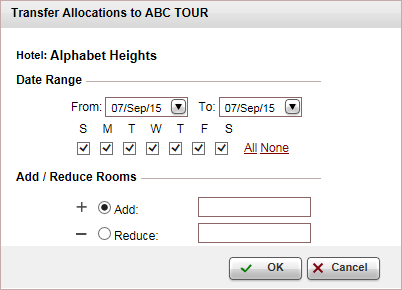
In the Date Range section, in the From - To fields, select the date range for which you have an allocation that you want to edit.
If the allocation does not apply to specific days in the week, clear the days of the week in which there is no allocation.
In the Add/Reduce Rooms section:
In the Add field, enter how many rooms you want to add to the sub-allocation.
OR,
Select the Reduce field, and enter how many rooms you want to remove from the sub-allocation.
Click OK.
The calendar is updated with the new quantity of rooms sub-allocated to the travel agent.
Click Save.