In the hotel contract, select the Allocation tab.
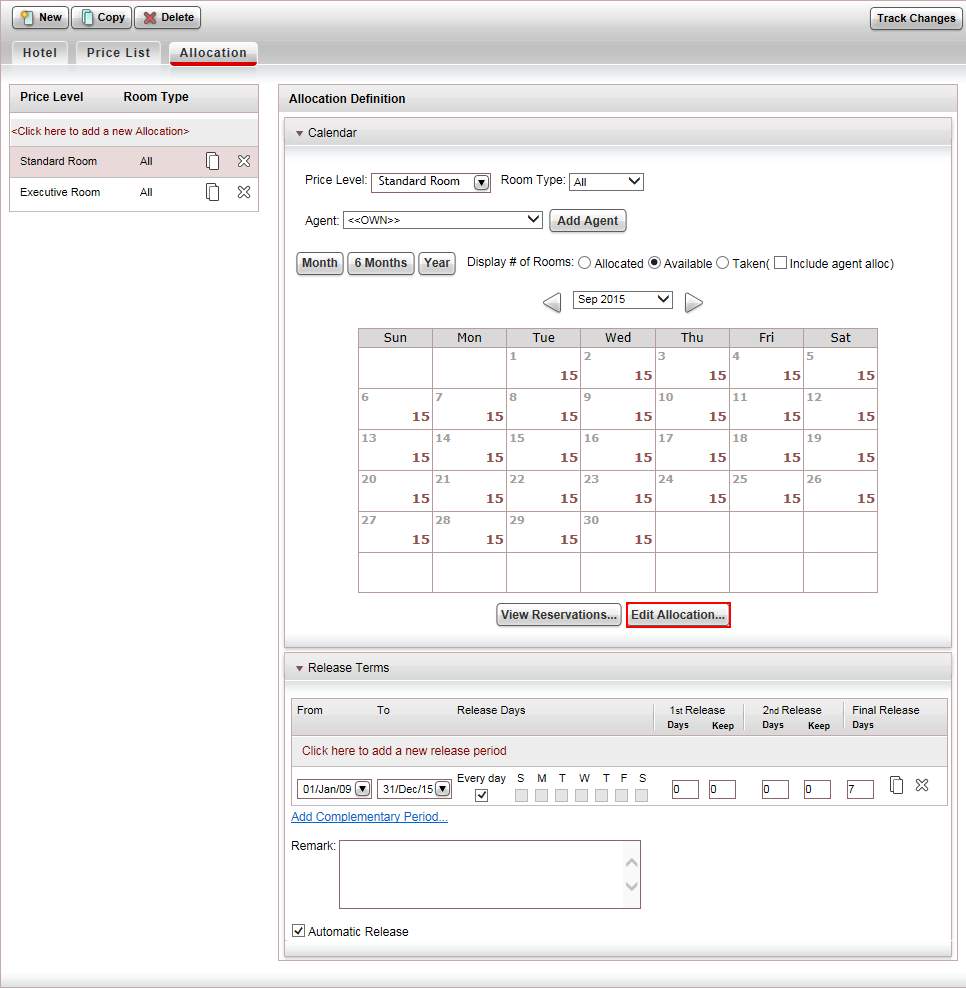
This topic explains how to edit rooms or cabins in an existing hotel or cruise allocation.
In the hotel contract, select the Allocation tab.
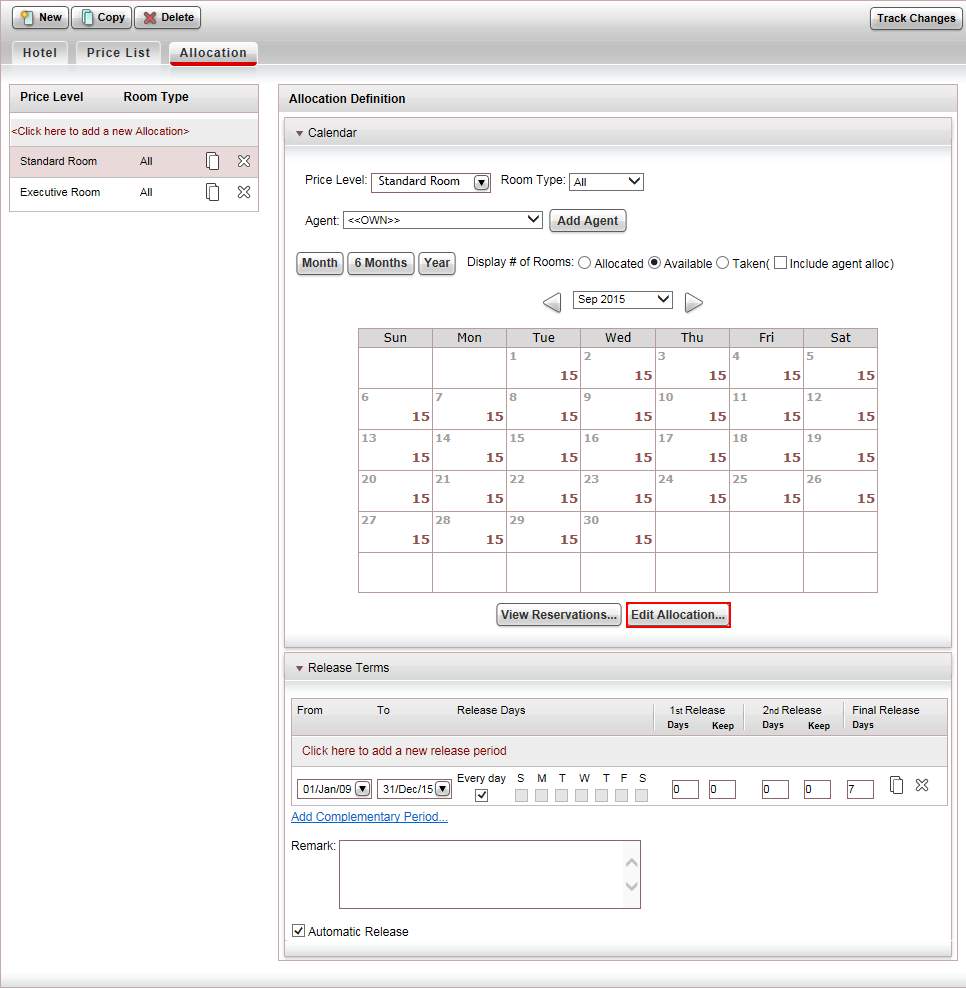
In the hotel allocation definitions, there is an option to define the room allocation as either FIT only, Group only, or FIT & Group. This is useful for organizations that receive separate allocations, allowing for better control of the room usage.
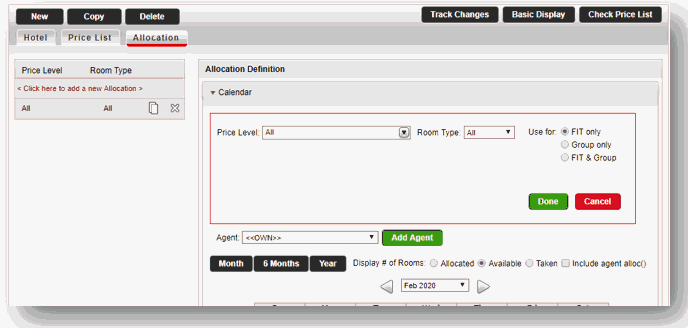
These options can be defined for all price levels, or per specific price level. In this way, it is possible to define that standard rooms are available for both FITs and groups, whereas deluxe rooms are only available for FIT bookings.
The Agent allocation is set according to the definitions made under <<OWN>> allocation. If the OWN allocation is set to FIT only, the agent allocation is also set to FIT only.
In the Reservation System, group allocation is utilized when:
Adding a hotel into an existing group file. In this case, the hotel availability status will be in accordance with the number of remaining rooms.
Creating a travel file from a calculation sheet.
When selecting the option "Reduce from allocation" in a manual transaction.
The allocation is utilized in group files with a name list and group files without a name list but with Room quantity.
At the bottom of the Calendar expander, click the Edit Allocation button.
The Edit Allocation dialog box is displayed.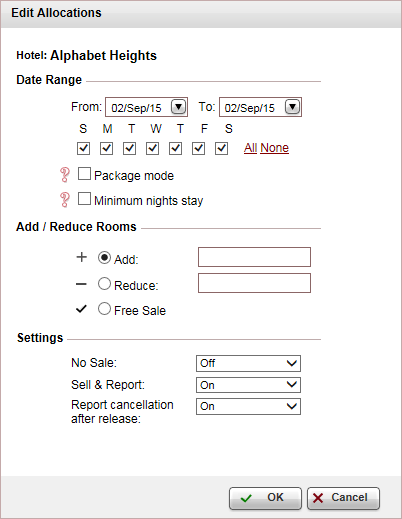
In the Date Range section, in the From - To fields, select the date range for which you have an allocation that you want to edit.
If the allocation does not apply to specific days in the week, clear the days of the week in which there is no allocation.
If the allocation is for package stay, select Package mode, in the Duration field that appears, enter the number of days the allocation is reserved for, and select the day of the week in which the package starts.
With hotels, if reservations require a minimum number of nights, select Minimum nights stay, and enter the minimum required nights.
|
The Override minimum night allocation restriction permit allows users to override this restriction. If a user has the permit:
If a user does not have the permit:
|
In the Add/Reduce Rooms section:
In the Add field, enter how many rooms or cabins you have an allocation for.
OR,
Select the Reduce field, and enter how many rooms or cabins you need to reduce from your allocation.
OR,
If you have an unlimited number of rooms or cabins, select Free Sale.
In the Settings section:
If you are prevented from selling rooms or cabins during the dates you selected previously, in the No Sale field, select On.
|
This option is usually used after adding the initial allocation, and you are now editing existing dates. This option is not applicable for cruises. |
If you want the system to report the reservation to the supplier immediately when the rooms or cabins are sold, in the Sell and Report field, select On.
By default, after an allocation is released back to the supplier, if a sold room or cabin is cancelled, the system automatically sends a report to the supplier, and the room or cabin is returned to the supplier. If you want to the system to keep the rooms or cabins for you to resell, in the Report cancellation after release field, select Off, and users will have the option of trying to continue to sell the room or cabin. If the room or cabin is not sold, the user will need to manually report the cancellation to the supplier.
Click OK.
The allocated rooms or cabins are displayed in the calendar.
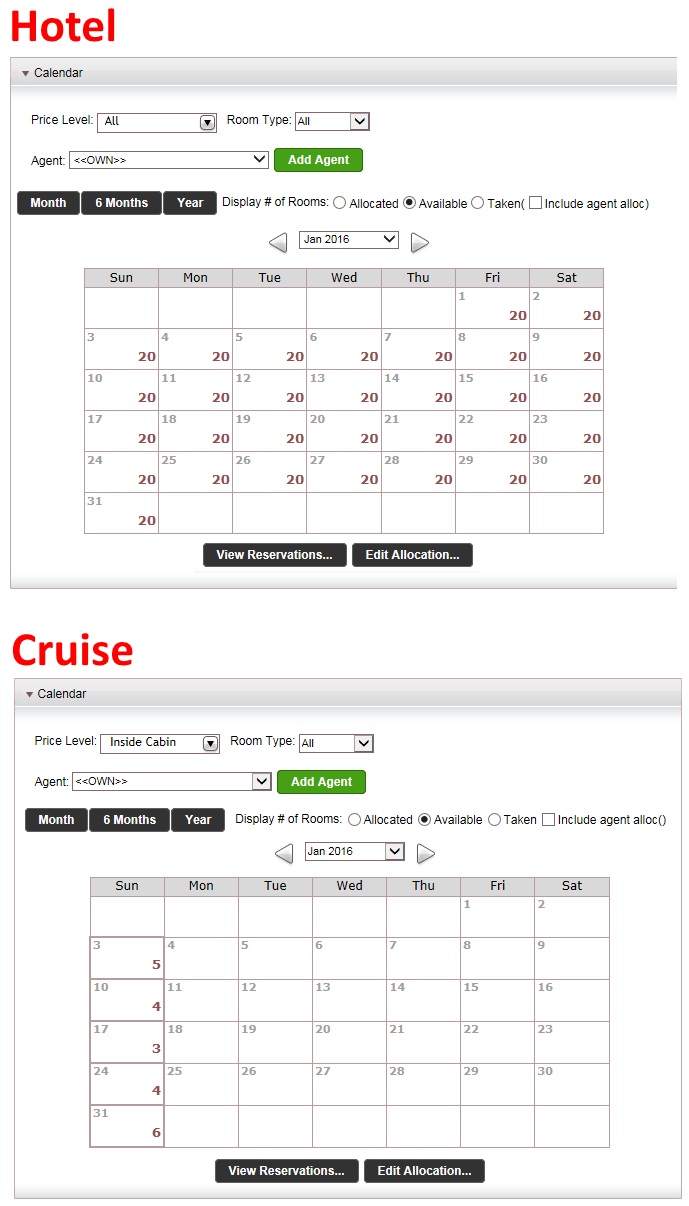
In the calendar you can view the number of allocated rooms or cabins available to you.
The calendar can be displayed for one month, 6 months and a year.
In the Display # of Rooms field, you can choose to view in the calendar, the number of Allocated rooms or cabins, the number of Available rooms or cabins, or the number of Taken rooms or cabins.
To include travel agent/corporate client sub-allocations in the view, select Include agent alloc.
Click Save.