Go to Products – Contracts.

Enter one or more of the following parameters:
Field |
Description |
| Product Type | The contract's service type |
| Destination | The contract's destination |
| Supplier | The contract's supplier |
| Category | The service category |
| Service Attribute | The service attribute |
| Name | All or part of the contract's name |
The options that appear in the Destination, Supplier, Category and Service Attribute drop-down menus are only relevant for the Product Type selected. |
Enter additional parameters:
Field |
Description |
Static Package Name |
Enter all or part of the name of a static package contract. This field can be used to narrow down the search results of static package contracts. The field is only enabled if you selected in the Product Type field, Package. |
Booking Channel |
If you want to search for hotel contracts that are also sold in the B2B, B2C, or both booking channels, select the relevant option from the drop-down list. The field is only enabled if you selected in the Product Type field, Hotel. |
'Group Rate' contract |
Select this option if you want to search for contracts with a Group Rate. Group rates are only enabled for Hotel and Activities contracts. |
'Package Rate' contract |
Select this option if you want to search for contracts with a Package Rate. Package rates are only enabled for Hotel, Activity, and Transfer. |
Include unpublished contract |
Select this option if you want to include unpublished contracts in the search results. |
Click Find.
Contracts matching the search criteria are displayed in the results section.

Click the Edit
icon ![]() in the row of the contract.
in the row of the contract.
The Price List tab of the contract is displayed.
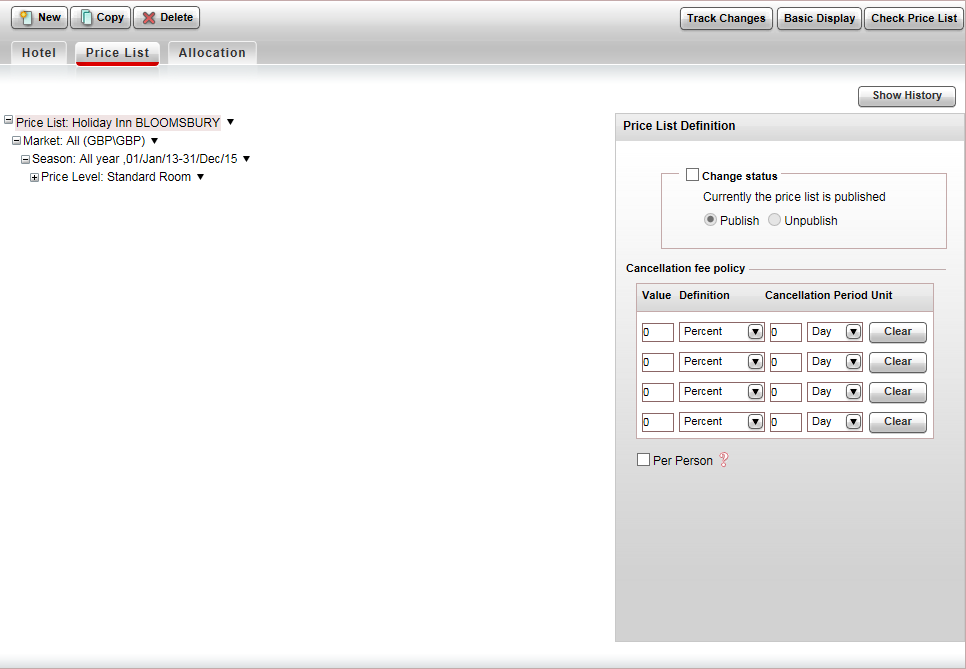
Edit the contract as required.