
The Dictionary Builder is a powerful localization tool that allows you to manually translate all the words that appear on each page in the Reservations System into the language that is associated with the user.
There are predefined dictionary files for all supported languages that contain a partial translation of the Reservations System interface. Initially, before launching the website the entire Reservations System is going to need to be translated.
Afterwards, you can access the dictionary builder see changes that have been added to the Reservations System interface, and translate only those values.
You can save these translations as dictionary files, which can be uploaded into the system using the Uploadable Dictionary module. These dictionary files can also be used for backup purposes.
With B2E sites, you can also apply the translations directly to the Reservations System interface.
You cannot translate values that are hardcoded into the system, and these values do not appear in the Dictionary Builder.
To access the Dictionary Builder, in your web browser, in the Reservations System tab, in the address bar, after the ? type dictionarybuilder=true, and press Enter.
For example: http://b2c-mytravelsite.com/UI_NET/Booking/PaxFile/Dashboard.aspx?Dictionarybuilder=true

The Dictionary Builder page opens.
The dictionary builder does not open if pop-ups are blocked in your browser. You may need to confirm the action. |
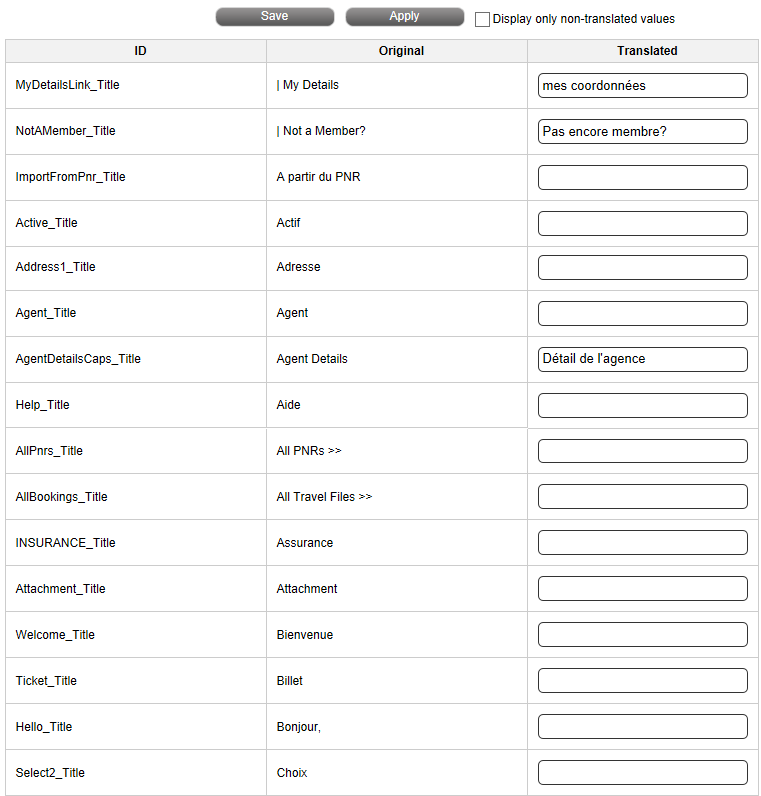
The Dictionary Builder remains open and refreshes each time you go to a new page in the Reservations System.
There are three columns in the dictionary builder:
ID: This is the ID of the value that appears in the Reservations System
Original: This is the text that is currently displayed in the Reservations System for the specific word or phrase
Translated: In this field you enter the translation that you would like to apply to that word or phrase. After the translation is applied, this text appears in the Original column.
To close the Dictionary Builder, in your web browser, in the Dictionary Builder tab, in the address bar, after IsDictionary= type false, press Enter, and close the tab.

In the Reservations System, go to the page that needs to be translated.
The Dictionary Builder page is refreshed with all the values on that page that can be translated.
In the Dictionary Builder, to display only words and phrases that have not been translated, select Display only non-translated values.
In the Translated column, in each row enter the translation for the word or phrase that appears in the Original column.
If the word or phrase in the Original column includes { }, the translation should also include the { }, and the appropriate number (0 for the first set, 1 for the second set, 2 for the third set, and so on and so forth). |
|
It is important that the length of the translated word or phrase be close to the length of the original value. If the translation is too long it may not display properly in the User Interface |
Repeat steps 1-3 for each page in the Reservations System.
To save the translation as a dictionary file, click Save.
The dictionary file includes all the existing values for that language as well as the changes that were just made.
This file can be uploaded to the system through the Uploadable dictionary module.
To apply the changes directly to the interface click Apply.
The Apply button is only available for B2E websites. |