Go to Business Rules - Travel Benefits.
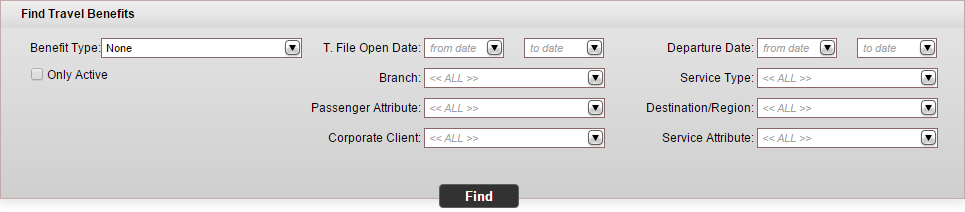
Enter the search parameters.
Field |
Description |
Benefit type |
Select the travel benefit type from the drop-down list. |
Only Active |
Select this option to only display active travel benefits. |
T. File Open Date |
Select the date range in which the travel file was opened. |
Branch |
Select the branch to which the travel benefit applies. |
Passenger Attribute |
Select a passenger attribute from the drop-down list. |
Travel Agent/Corporate Client |
Select the travel agent/corporate client to which the travel benefit applies from the drop-down list. |
Departure Date |
Select the date range of the service start date. |
Service Type |
Select a service type from the drop-down list. |
Destination/region |
Select a destination or region to which the travel benefit applies from the drop-down list. |
Service Attribute |
Select a service attribute to which the travel benefit applies from the drop-down list. |
Click Find.
Travel benefits matching the search criteria are displayed in the results section.
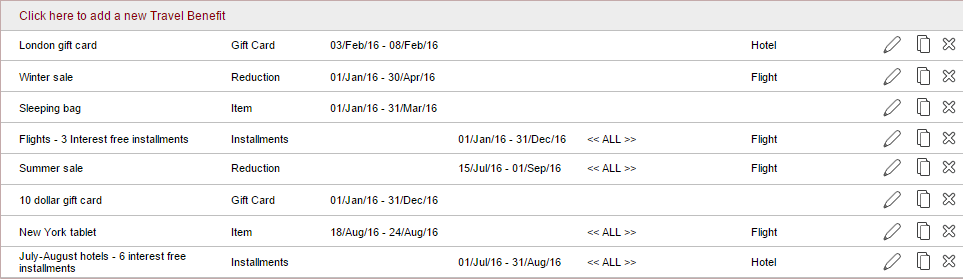
The Results section contains the following columns:
Column |
Description |
Name |
The name of the travel benefit |
Type |
The travel benefit type |
T. File Open Date |
The date range of travel file open dates in which the travel benefit applies |
Departure Date |
The date range of departure dates in which the travel benefit applies |
Branch/Passenger Attribute/Travel Agent/Corporate Client |
In this column you can select by clicking on the icon
with the three bars (
|
Service Type/ |
In this column you can select by clicking on the icon
with the three bars (
|
In the row of the travel
benefit you want to delete, click the Delete
icon ![]() .
.
The following message is displayed:
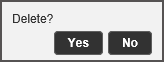
To delete the income account, click Yes.