

Dan Hotels is a hotel chain, and an online supplier offering hotels in Israel.
|
Note that the activation of this interface is contingent upon a commercial agreement with Dan Hotels |
Before setting up the Dan Hotels interface in the system, you need to provide Dan Hotels with your IP address.
Dan Hotels needs to provide you with an:
Agent Name
Agent Password
Agent ID
Setting up the Dan Hotels interface includes 2 stages:
Go to Setup – Business Environment - Supplier Accounts - New Item.
Create a supplier account for Dan Hotels as described in Setup - Business Environment - Supplier Accounts - New Item.
|
Note the account currency should be USD. |
In the Services expander of the supplier account, define hotel as a service.
The Income Type should be Comm VAT Exempt, and the amount is determined according to your commercial agreement with Dan.
Open the Online Supplier expander of the supplier account.
In the CRS Interface field, select DanHotels from the drop-down list.
Select the Active check box.
Click the link in the text: Click Here to update interface properties.
The configuration dialog box for Dan Hotels is displayed:
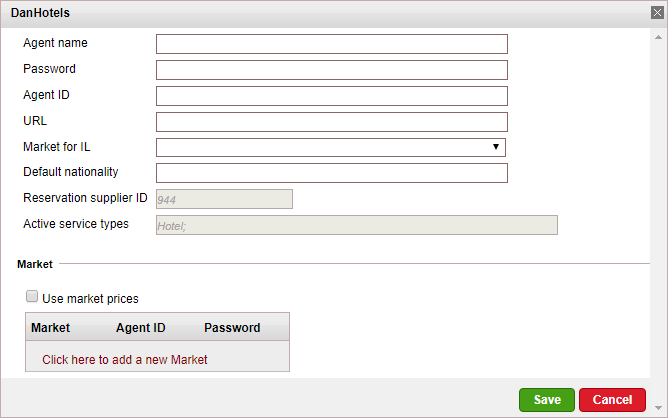
In the Agent Name field, enter the Agent name you received from Dan Hotels.
In the Password field, enter the password you received from Dan Hotels.
In the Agent ID field, enter the Agent ID you received from Dan Hotels
In the URL
field, enter the URL:
http://62.0.41.204:8080/agents/agentsService
Leave the Market for IL field empty.
In the Default nationality field, enter the country to which the majority of your clients belong.
If you have access to special market rates through the Dan Hotels interface, select Use Market prices.
To add a new market row, click Click here to add a new market.
In the Market column, select a market from the drop-down list.
In the Agent ID column, enter the Agent ID you received from Dan Hotels for that market.
In the Password column, enter the password you received from Dan Hotels for that market.
Click Save.
Click Match Destinations.
|
A table is displayed, presenting the destination values in the local database with those in the supplier’s database.
A supplier destination value with a corresponding identical local destination value is automatically matched and the two values appear on the same row in the table. Rows with unmatched values appear at the beginning of the table, followed by the matched values.
Map the unmatched supplier destination values.
Click ![]() by the supplier
destination value to automatically add the supplier destination
value to the local database and map the supplier value to the
local value.
by the supplier
destination value to automatically add the supplier destination
value to the local database and map the supplier value to the
local value.
|
Use this action with caution as this action copies the supplier's destination value to your database and in some cases may result in duplicate values. For example: If your local database includes the value London and the supplier's database includes London, UK Then, the It is recommended to consult your Account Manager prior to mapping the supplier destination values. |
To map manually:
Click  by the
supplier destination value.
by the
supplier destination value.
A drop-down list of local database destinations will be displayed. Select the relevant local database entry to match the supplier value.
Click  to save the
entry or
to save the
entry or ![]() to revert.
to revert.
To map the supplier destination value to more than one value in the local database:
Click  and select
Multiple Mapping.
and select
Multiple Mapping.
A multi-selection list which includes all the local destination values is displayed.
Click the destination values in the Not Selected list to map to the supplier destination value. These values will be displayed in the Selected list.
To save the mapping, click Save.
After completing the mapping process, click DanHotels.
Click Save on the main page.
Go to Products - Online Hotel Display Rules.
Repeat steps 3-8 for each DanHotels hotel in your database mapped to a Dan hotel.
Click Click here to add a new item.
A New Item page opens for the online hotel display rule.
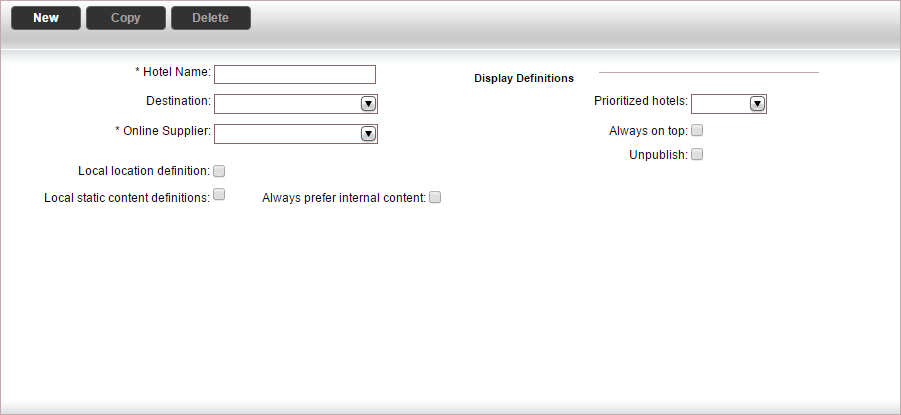
In the Hotel name field, enter the name of the Dan hotel.
In the Destination field, select the location of the hotel from the drop-down list.
In the Online Supplier field, select DanHotels.
Select Local Static Content Definitions.
Click Save and Exit.
Supported/unsupported features:
Feature |
Supported |
Unsupported |
Description of hotel |
|
X |
Description of hotel amenities |
|
X |
Hotel search by destination |
✔ |
|
Reservation with OK status |
✔ |
|
Reservation with Request status |
|
X |
Reservation for different room types |
✔ |
|
Online reservation amendment |
|
X |
Same day reservation |
|
X |
Per-night price breakdown |
|
X |
Additional board base options (meal upgrade) |
|
X |
Additional supplements |
|
X |
Pay/stay promotion |
|
X |
Address displayed in Google Maps format |
|
X |
Online reservation cancellation |
✔ |
|
Cancellation policy terms |
|
X |
Multi-language |
|
X |
Multi-currency (ILS/USD only) |
✔ |
|
Optional supplements |
|
X |
Price per market |
✔ |
|
Price level per room |
|
X |
The reserving supplier and the paying supplier are the same supplier.
There is no limit to the number of rooms in each reservation.
The maximum reservation length is 14 days.
An adult needs to be included in each reservation (but not in each room).
The market All has a BB board base only. Other markets might have additional board bases.
|
For B2E and Israeli customers , a flag called Apply search to domestic travel is displayed on the Hotel Query Page. When the flag is checked, the travel file for this reservation is defined as Domestic. |
There are no static files for the interface, and no need to import hotels to the database
The location search is not supported (city center, beach, etc.). The location search is available only when using the online hotel display rules.
The interface only displays the total price for queries - not the price breakdown.
When configuring the interface, the hotel & area codes Excel file need to be uploaded to the client's server. This is done by Galor. Contact your project manager at Galor for further support.
When adding or deleting a remark to an online transaction, a new reservation record with the same details is created, the remark is added or deleted, and the old transaction is cancelled.