Go to Business Rules – Discount Definitions.
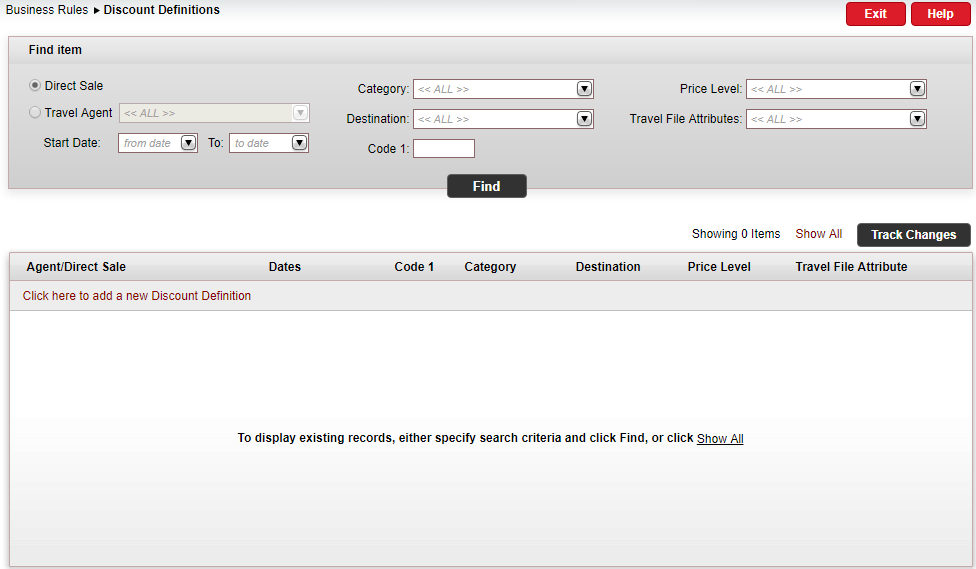
Click Click here to add a new Discount Definition.
The New item page is displayed.
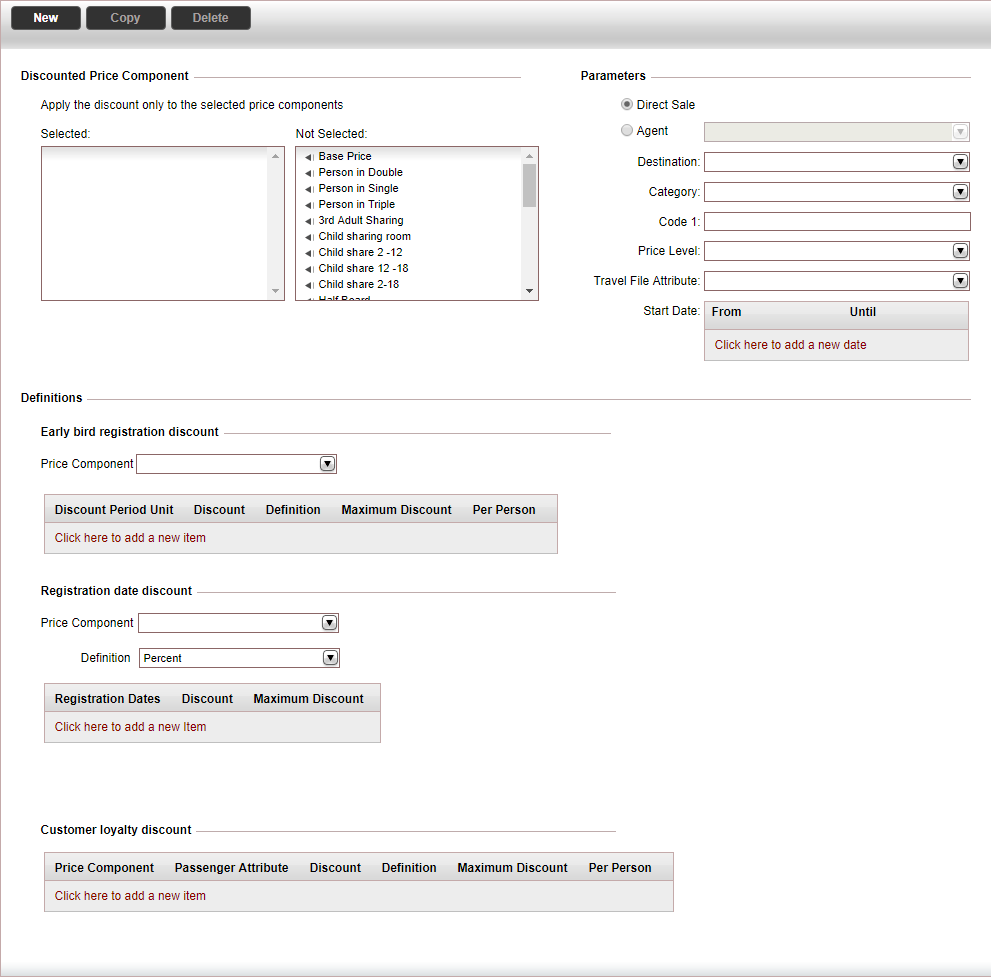
In the Discounted Price Component section, select the tour price components to which the discount should be applied.
|
For example, if the you select Base Price, the discount will only be applied to that component and not to the registration fees or airport tax. |
In the Parameters section, define the discount rule parameters.
Field |
Description |
Direct Sale/Travel Agent |
Select the target of the discount definition rule:
|
Destination |
The tour destination |
Category |
The tour category |
Code 1 |
The code1 of the self-operation tour |
Price Level |
The price level of the self-operation tour |
Travel File Attribute |
The travel file attribute of the self-operation tour |
Start Date |
The start date range of the self-operation tour. You can define multiple date ranges to which to apply the rule. |
In the Definitions section, define the definitions for each discount type.
Early bird registration discount:
In the Price Component field, select the price component for the early bird discount.
In the table, click Click here to add a new item, and enter the following information:
Column
Description
Discount Period, Unit
The period before the start date of the tour from which the early bird discount applies. For example: 3 weeks, 2 months, 18 days.
Discount
The discount amount or percentage
Definition
Select whether the discount is a fixed amount or a percentage
Maximum discount
The maximum discount amount that can be applied to the tour
Per person
If the discount is a fixed amount, select whether the discount is calculated for each person in the travel file.
Registration date discount:
In the Price Component field, select the price component for the registration date discount.
In the Definition field, select whether the discount is a fixed amount or a percentage.
In the table, click Click here to add a new item, and enter the following information:
Column
Description
Registration Dates
Select the dates in which if a user books the tour the discount will be applied.
Fixed amount discount
Age Range
Define up to two age range categories to which the discount can apply
Discount
The discount amount for the age range you defined
Percentage discount
Discount The discount percentage Maximum Discount The maximum discount amount that can be applied to the tour
Customer loyalty discount:
In the table, click Click here to add a new item, and enter the following information:
Column
Description
Price Component
Select the price component for the customer loyalty discount
Passenger Attribute
The passenger attribute to which the discount can apply
Discount
The discount amount or percentage
Definition
Select whether the discount is a fixed amount or a percentage
Maximum Discount
The maximum discount amount that can be applied to the tour
Per Person
If the discount is a fixed amount, select whether the discount is calculated for each person in the travel file.
Click Save and Exit.