Go to Operations - Change Flight Reservations.

Select Change Class/Flight.
Find the self-operation flight, using one of the following ways:
Enter the following Mandatory search parameters, and click Find:
OR, Click the Select link.
Enter the relevant search parameters, and click Find:
Select the flight and class and click Done.
Field |
Description |
Origin |
The flight origin |
Airline |
The flight airline |
Destination |
The flight destination |
Flight No. |
The flight number |
Departure |
The flight departure date |
Class |
The flight class |
Arrival |
The flight arrival date |
The Select Flight and Class dialog box is displayed.
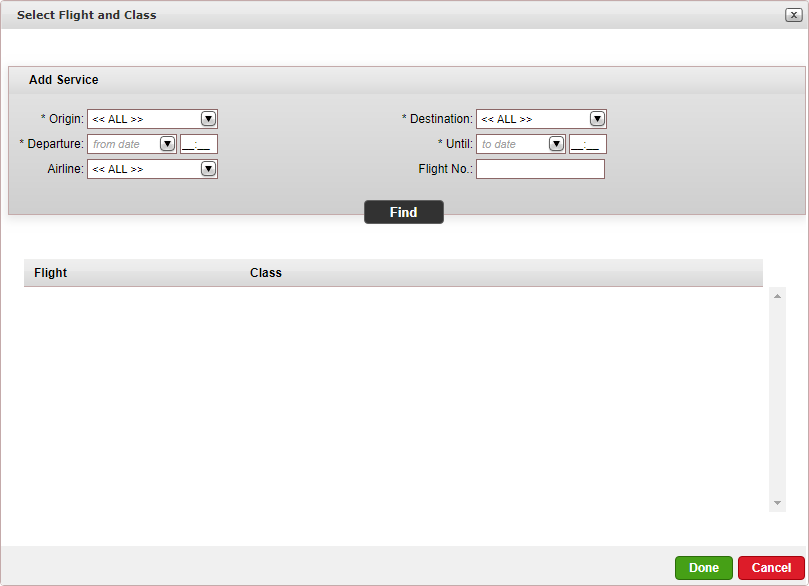
Field |
Description |
Mandatory. Origin |
The flight origin |
Mandatory. Departure Until |
The flight departure |
| Mandatory. Destination | The flight destination |
Airline |
The flight airline |
Flight No. |
The flight number |
Flights matching the search criteria are displayed in the search results.
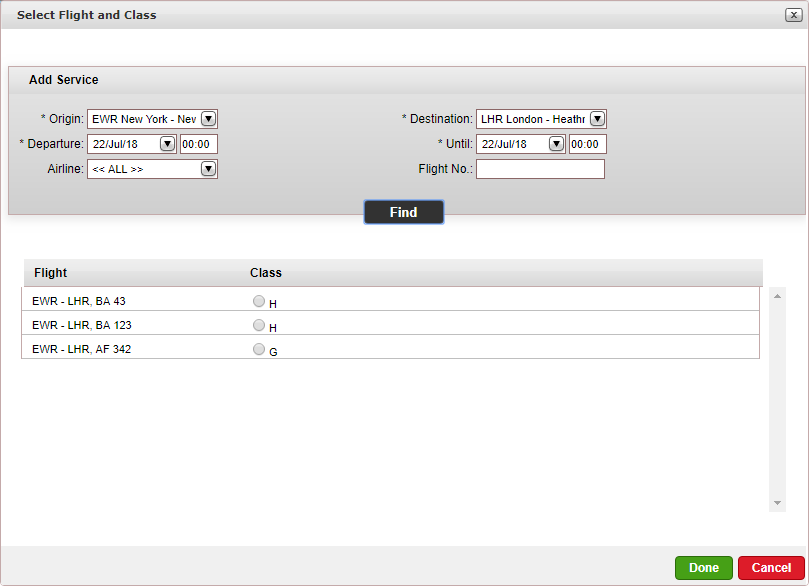
Reservations for the flight are displayed in the search results.
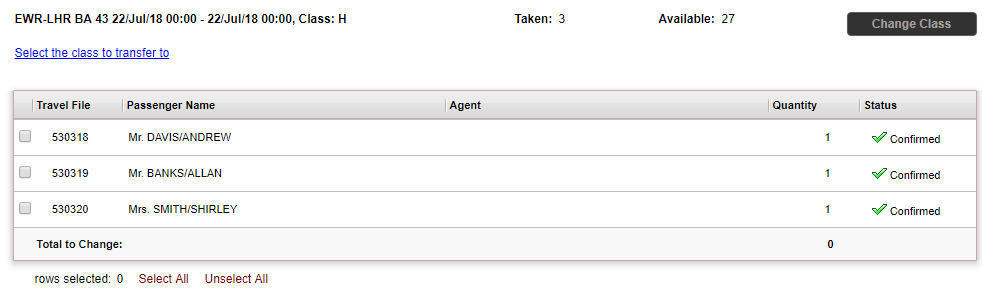
Above the search results, click the link Select the class to transfer to.
The Select Flight and Class dialog box is displayed (see images above in step 3).
Search for the flight and class, you want to change the reservations to.
Click Done.
The dialog box closes.
In the Change Flight Reservations page, select the reservations you want to change, and click Change Class.
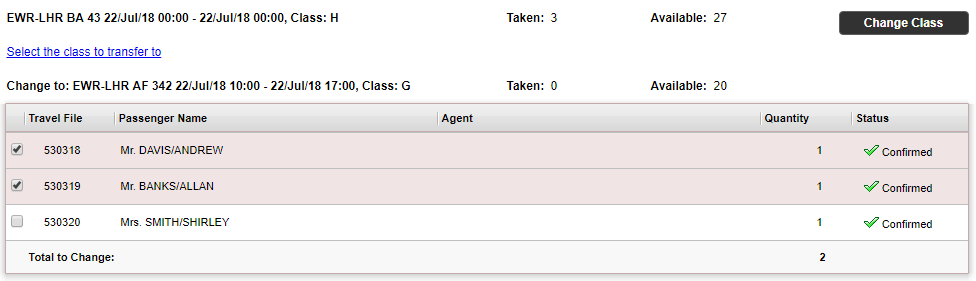
If their are not enough available seats in the flight an error message is displayed. The number of available seats in the flight is displayed above the search results. |
The Add to queue dialog box is displayed.
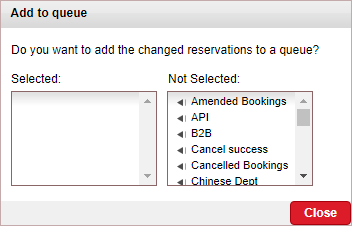
Optional. Select the queues you want to add the changed reservations to.
Click Close.
The dialog box closes.
In the Change Flight Reservations page, the changed reservations are blue.

In the travel file, the reservation is amended.