

CarTrawler provides content from over 500 car rental suppliers in 135 countries. The car rental service reserved via CarTrawler can be booked as either a standalone service or as part of a package.
Prices displayed in the CarTrawler interface are gross, and reservations in all channels (B2E, B2B, B2C) are made according to the gross price. Once the customer reservation is approved, the system's owner's credit card, which is defined in the interface, is also billed the gross price of the transaction.
At the time of the booking the system owner is not aware of the commission percentage.
The car rental suppliers send the commissions to CarTrawler, which are divided between the system owner and CarTrawler according to the agreement signed with CarTrawler. When the system owner accumulates the minimum amount, as defined in the contract, CarTrawler transfers the money to the system owner.
|
The activation of this interface is contingent upon a commercial agreement with CarTrawler. |
Create supplier accounts for all the car rental companies whose products are sold in CarTrawler.
The supplier accounts do not need to be linked to CarTrawler, in the Payment by company field. The transaction is automatically updated with the car provider in the Service Provider field and CarTrawler in the Supplier Paid field.
In the IATA Code field in each supplier account, enter the supplier code in order to display the company's logo in the Reservation System.
The commission does not need to be defined in the supplier account. The commission is taken from CarTrawler when the transaction is created.
If relevant, define the method of Payment as vouchers. Regardless, the credit card will be billed at the time the transaction is created. The voucher can be given to the customer to present to the supplier with the car reservation details.
If relevant, in the supplier account, enter the address and contact information of the car provider. This information will appear on the voucher.
Create a supplier account for CarTrawler.
Create a supplier account for CarTrawler as described in Setup - Business Environment - Supplier Accounts - New Item.
In the Services expander of the supplier account, define car as a service.
Open the Online Supplier expander of the supplier account.
In the CRS Interface field, select CarTrawler from the drop-down list.
Select the Active check box.
Click the hyperlink text: Click here to update interface properties.
The configuration dialog box for CarTrawler will be displayed:
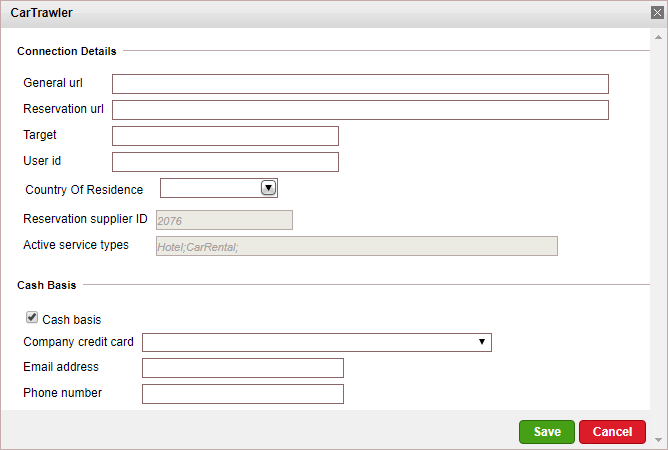
Enter the configuration details:
In the General URL field, enter the URL for all requests that are not reservations:
https://otageo.cartrawler.com/cartrawlerota
In the Reservation URL field, enter the URL for all reservation requests.
In the Target field, enter either Test or Production depending on the interface status.
In the User id field, enter the User ID (6 digits) as supplied to you by CarTrawler.
In the Country of Residence field, select the country representing the majority of the website's users from the drop-down list.
|
Your agreement with CarTrawler must allow using the country selected as the default country for all users of the website. |
The Reservation supplier ID field will be populated automatically.
The Active service types field will be populated automatically.
Select the Cash basis check box.
|
CarTrawler works with cash basis only. Travel files made in the Reservation System must be paid for with your company's credit card. |
In the Company credit card field, select the credit card with which your company will make payment to CarTrawler.
In the Email address field, enter your company's e-mail address.
In the Phone number field, enter your company's telephone number (including area code).
Click Save in the dialog box.
Click Save on the main page.
The mapping process (matching destinations) is not required to configure the interface.
To accurately display profit in travel files, once the commissions are transferred to the system owner from CarTrawler, you need to amend the relevant voucher to include the commission and the net amount actually paid to the supplier.
As the number of passengers in the travel file is not sent to the CarTrawler API, no relation exists between the number of passengers and the type of car returned. Therefore, small-sized cars may be returned for a travel file with a large number of passengers.
Information regarding the car, including any remarks, is returned in the car details page and not as a system remark.
When adding or deleting a remark to an online transaction, a new reservation record with the same details is created, the remark is added or deleted, and the old transaction is cancelled.
If in Setup - Website Definitions - Currency, the option Enable display and booking currency change is not selected, the system will send to CarTrawler the default travel file currency defined in Setup - Database Definitions - Travel Files.
Supported/Unsupported Features:
Feature |
Supported |
Unsupported |
Car rentals from airports |
✔ |
|
Car rentals from cities |
|
X |
Description of car |
✔ |
|
Car search by area name |
✔ |
|
Reservation with OK status |
✔ |
|
Reservation with Request status |
|
X |
Online reservation amendment |
|
X |
Same day reservation |
|
X |
Per-night price breakdown |
|
X |
Additional supplements |
|
X |
Online reservation cancellation |
✔ |
|
Multi-language |
✔ |
|
Multi-currency |
✔ |
|
Display of special remarks returned by the XML |
|
X |
Display of thumbnail image |
✔ |
|
Display of additional car images on car details page |
✔ |
|