

Airtour is an Israeli hotel switch developed by Cav Systems which aggregates hotel content from different sources, such as Hotelbeds, GTA, Expedia. Airtour delivers content to travel agencies around Israel and is used primarily by Israeli travel agents.
Airtour returns commissions. If you negotiate an agreement with Airtour that includes commissions, you can define the commission terms in Airtour's supplier account, and the system will then identify these commissions and apply them to hotel products sold through Airtour.
|
Note that the activation of this interface is contingent upon a commercial agreement with Airtour. |
Setting up the Airtour interface includes 2 stages:
Go to Setup – Business Environment - Supplier Accounts - New Item.
Create a supplier account for Airtour.
In the Services expander of the supplier account, define Hotel as a service. Ensure that the following options are selected:
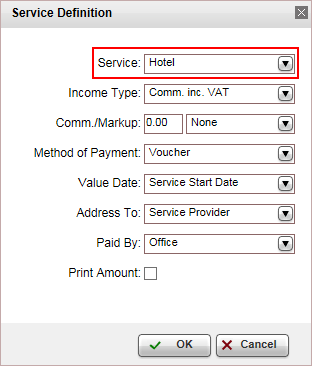
If you negotiated a commission agreement with Airtour, in the Income Type enter the commission terms you negotiated. The commission amount is returned from Airtour.
Open the Online Supplier expander of the supplier account.
In the CRS Interface field, select AirtourHotel from the drop-down list.
Select the Active check box.
Click the link in the text: Click Here to update interface properties.
The configuration dialog box for Airtour is displayed:
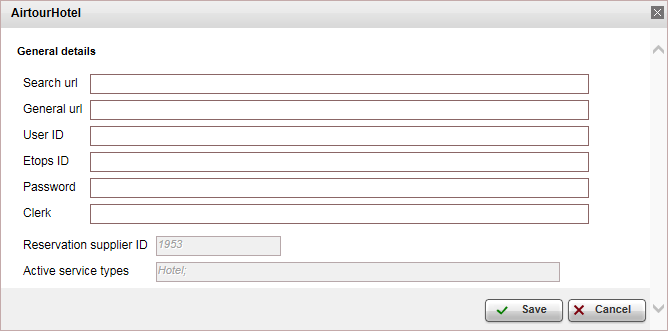
Enter the configuration details supplied to you by Airtour:
Search URL
General URL
User ID
Etops ID
Password
Clerk
Click Save in the dialog box.
Click Save on the main page.
When working with online content suppliers, it is necessary to map the destination values in the supplier’s database to those already defined in the local database.
This section will describe how to map the destination values in Airtour to the destination values in the local database.
|
The Match Destinations process works as follows:
|
In the Online Supplier expander of the Airtour account, click Match Destinations.
|
This process can take several minutes to complete. |
A table is displayed, presenting the destination values in the local database with those in the supplier’s database.
A supplier destination value with a corresponding identical local destination value will be automatically matched and the two values will appear on the same row in the table. Rows with unmatched values will appear at the beginning of the table, followed by the matched values.
The unmatched supplier destination values relevant to products in your system need to be mapped either automatically or manually.
To map automatically:
Click ![]() by the supplier destination value
to automatically add the
supplier destination value to the local database and map the supplier
value to the local value.
by the supplier destination value
to automatically add the
supplier destination value to the local database and map the supplier
value to the local value.
|
Use this action with caution as this action copies the supplier's destination value to your database and in some cases may result in duplicate values. For example: If your local database includes the value London and the supplier's database includes London, UK Then, the It is recommended to consult your project manager prior to mapping the supplier destination values. |
To map manually:
Click ![]() by the supplier
destination value.
by the supplier
destination value.
A drop-down list of local database destinations is displayed. Select the relevant local database entry to match the supplier value.
Click ![]() to save the entry or
to save the entry or ![]() to revert.
to revert.
To map the supplier destination value to more than one value in the local database:
Click  and select
Multiple Mapping.
and select
Multiple Mapping.
A multi-selection list which includes all the local destination values is displayed.
Click the destination values in the Not Selected list to map to the supplier destination value. These values are displayed in the Selected list.
Click Save to save the mapping.
After completing the mapping process, click Save and Exit.
Supported/Unsupported Features:
Feature |
Supported |
Unsupported |
Description of hotel |
✔ |
|
Description of hotel amenities |
✔ |
|
Hotel search by area name |
✔ |
|
Reservation with OK status |
✔ |
|
Reservation with Request status |
✔ |
|
Reservation for different room types |
X |
|
Online reservation amendment of dates |
|
X |
All other reservation amendments (except dates) |
|
X |
Per-night price breakdown |
✔ |
|
Filter search results by hotel facilities |
✔ |
|
Address displayed in Google Maps format |
✔ |
|
*Online reservation cancellation |
✔ |
|
Cancellation fee |
✔ |
|
Multi-language |
✔ |
|
Update from supplier |
✔ |
|
Refine search according to location |
✔ |
|
*In order to display and trigger cancellation fees in the Reservations System, in the cancellation fee policy module, in the Rule definitions tab, you need to select Enabled.
Airtour supports multiple languages.
The cancellation fee is usually displayed in the search results page, and is always displayed in the FOC page.
Not all room combinations are supported.
The system sends a request to Airtour to confirm the transaction before issuing the voucher.
When issuing the voucher, the following information is updated on the voucher from Airtour - supplier remarks, name of the supplier paying the hotel, and supplier reference number.
Airtour is queried twice. In the search results, only one price level is displayed for each hotel, the price level with the lowest selling price. When entering the Hotel Details page, a second query is sent to Airtour to receive all the remaining price levels for the hotel. All available price levels for the hotel are displayed on this page.
After the voucher is issued, the system sends Airtour the voucher number.
Airtour has a points based incentives system for B2E users.