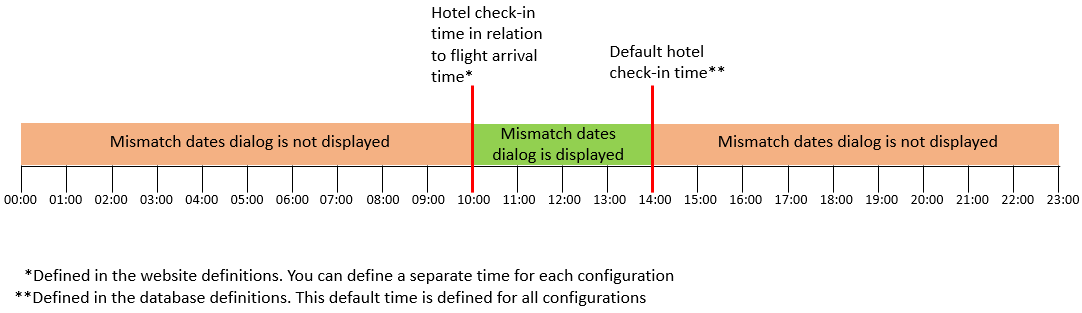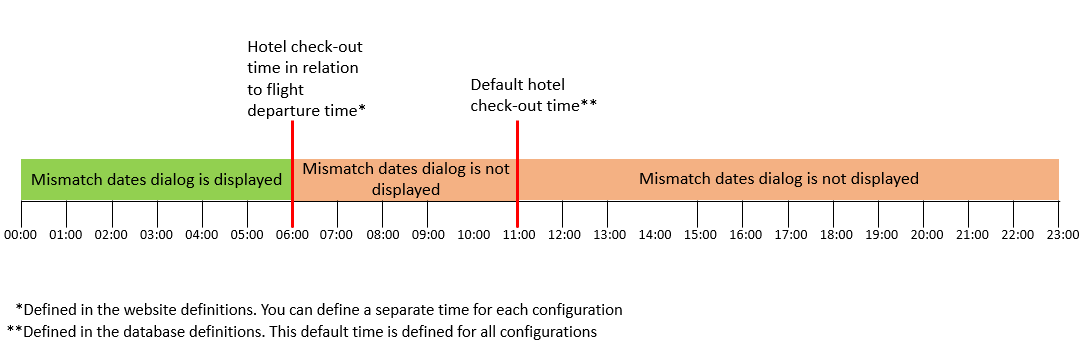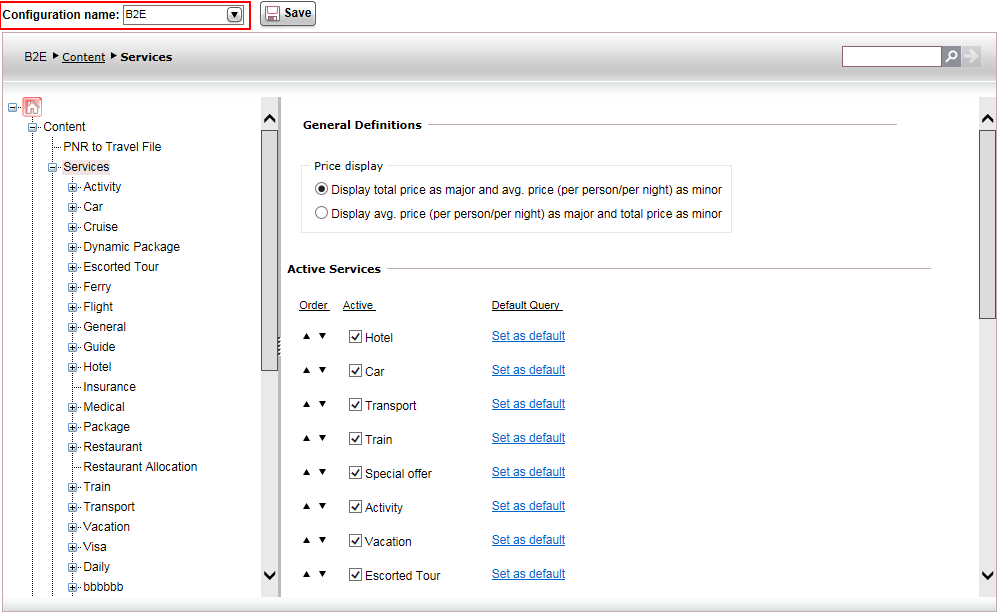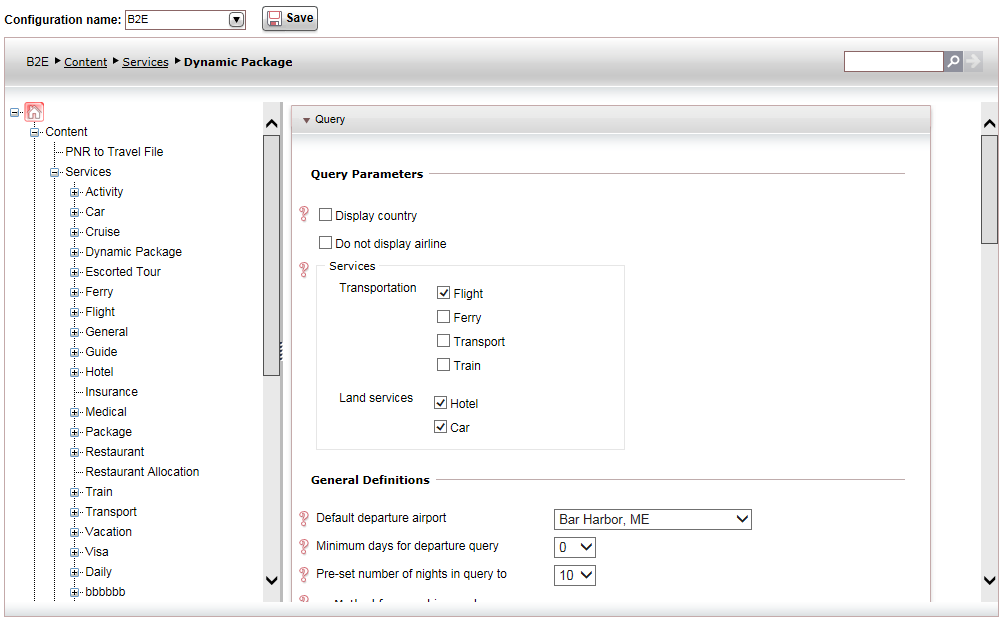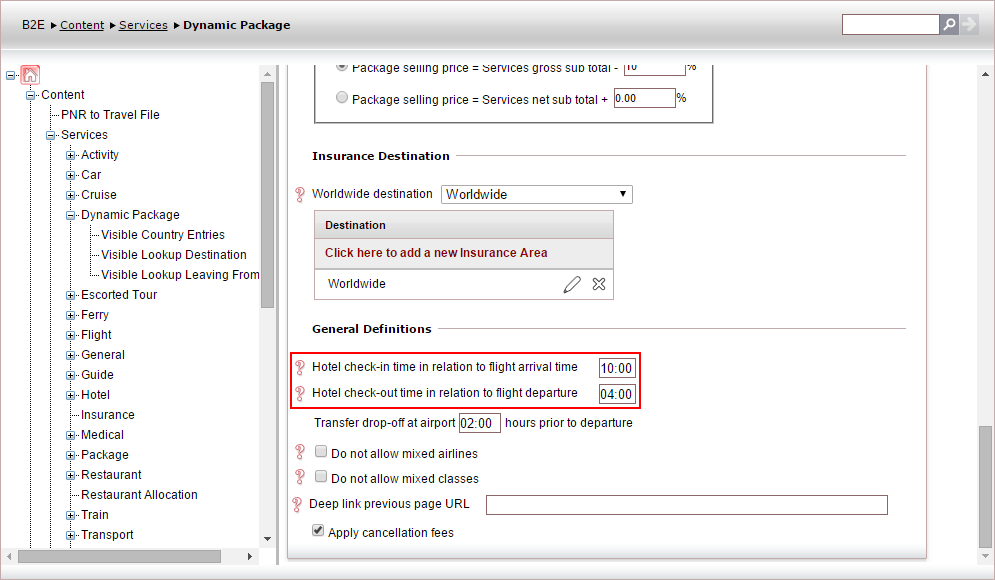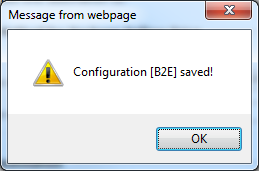Setting up the Mismatch Dates dialog box
This topic explains how to set up the Mismatch
Dates dialog in dynamic package reservations.
The Mismatch Dates dialog
box appears when there is a significant gap between the flight arrival
and hotel check-in time, or the flight departure and hotel check-out time.
The dialog box notifies the user of this gap, and provides them with the
option of checking-in later or checking out earlier and therefore removing
one hotel night from their planned trip.
There are two mismatch options:
Hotel
check-in time in relation to flight arrival time: You can define that if a flight lands
significantly earlier or later than the hotel check-in time, a
Mismatch dates pop-up message will
appear. This message will inform the user/customer of the discrepancy,
and allow the user to choose an appropriate action.
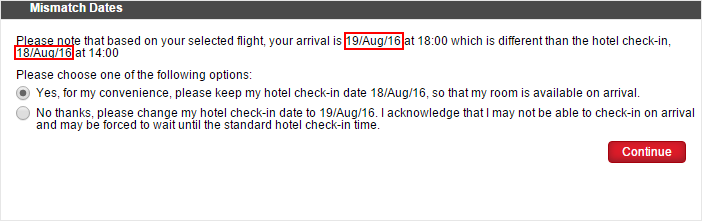
Hotel
check-out time in relation to flight departure: You
can define that if a flight departs significantly earlier than the
hotel check-out time, a Mismatch dates pop-up
message will appear. This message will inform the user/customer of
the discrepancy, and allow the user to choose an appropriate action.
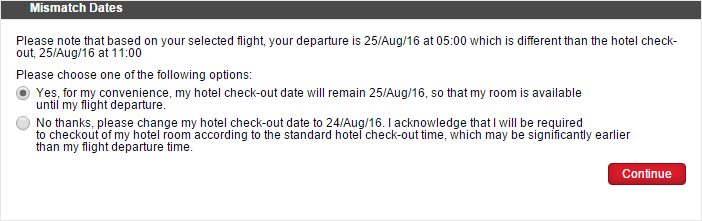
If
after changing the hotel check-out date, the user/customer changes
the flight so that the arrival time is now after the time defined
in this field, the hotel check-out date will automatically revert
back to the original date that was entered into the search query,
the price will be recalculated to include the extra night that was
restored, and the customer will receive a notification saying: Please note that based on your selected
flight, your hotel check-out date will revert to the date you entered
in your search query.
-
 |
In the Reservations System, in cases
where the Mismatch Dates
dialog box is supposed to appear for both the arrival and
departure flights, only the arrival Mismatch
Dates dialog box is displayed. |
Go to Setup -
Website Definitions.
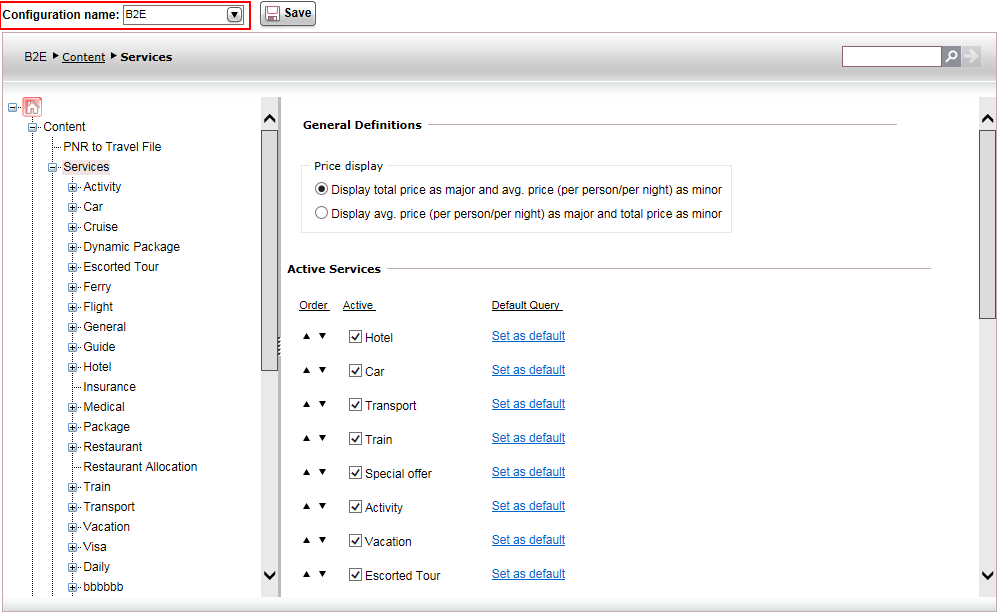
In the Configuration
Name field, select the website configuration for which you
want to define the service start times in dynamic packages.
In the navigation pane, select Content
- Services - Dynamic Package.
The Dynamic Package page
is displayed.
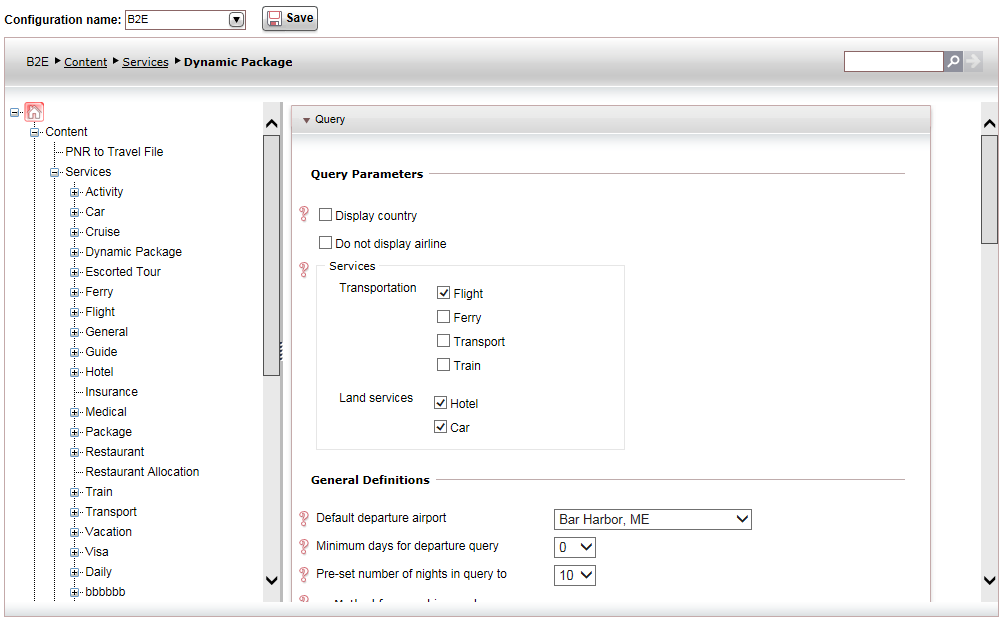
Scroll down to the General
expander.
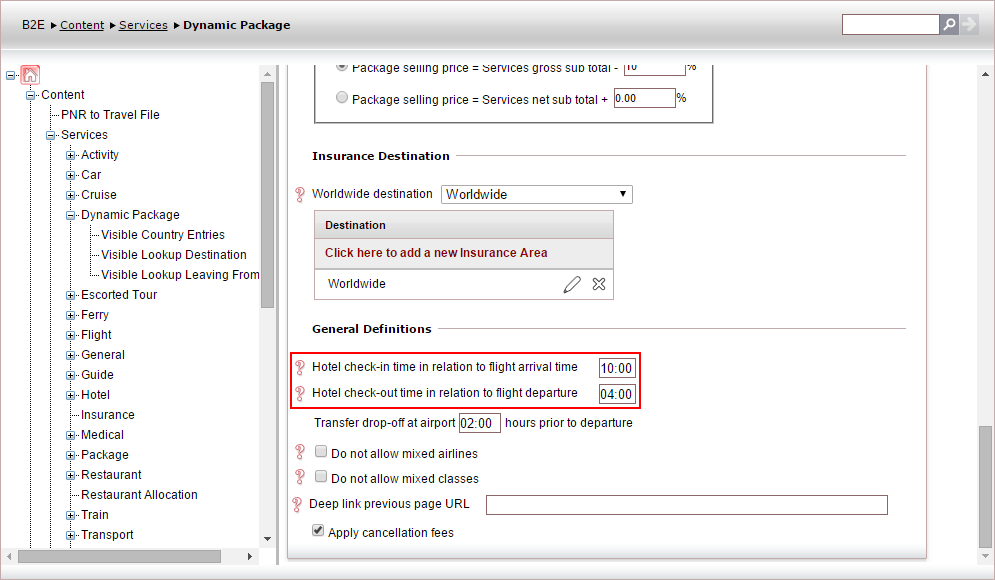
In the General
Definitions section:
In the Hotel
check-in time in relation to flight arrival time, enter
the time that if a dynamic packages flight arrives earlier or
later than this time before the hotel check-in, the Mismatch
dates pop-up message will be displayed.
In the Hotel
check-out time in relation to flight departure time, enter
the time that if a dynamic packages flight departs earlier than
this time, the Mismatch dates
pop-up message will be displayed.
In the Transfer
drop-off at airport <x> hours prior to departure
field, enter the amount of time prior to the flight departure
that the transfer should drop off passengers at the airport.
Click Save.
Once the changes are saved, the following pop-up message appears
(according to the relevant website configuration).
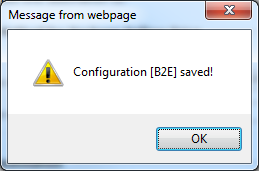
Click OK.
Related links
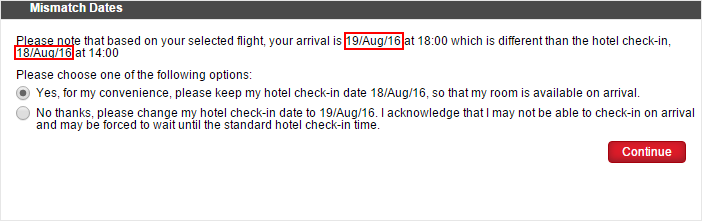
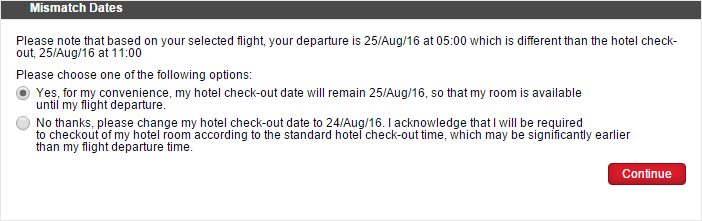

 Click here for more information.
Click here for more information.