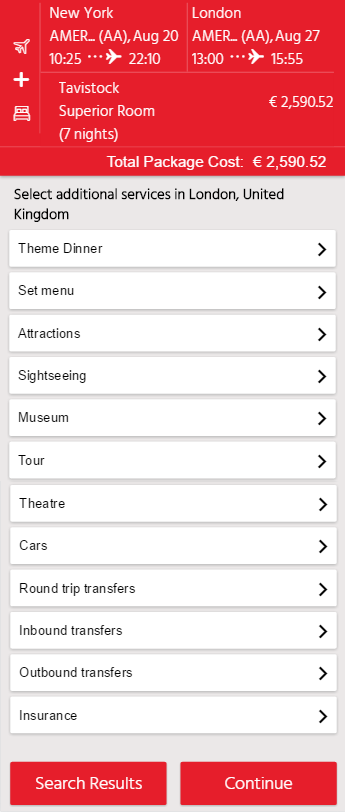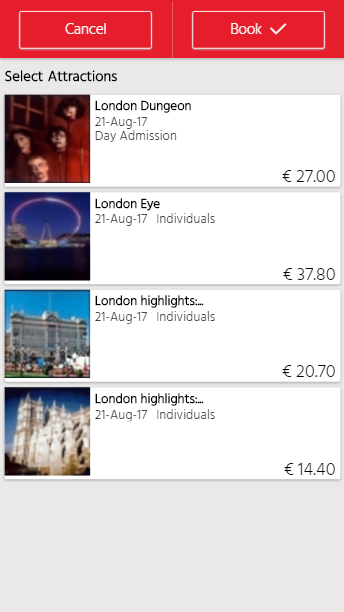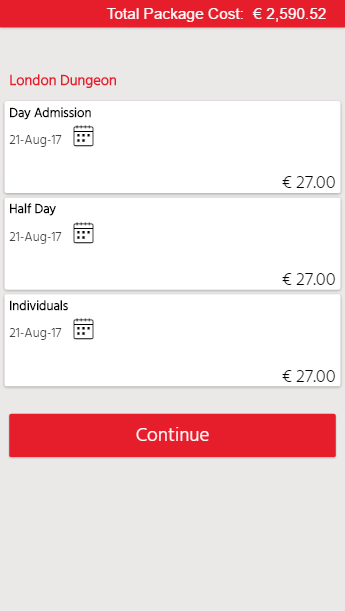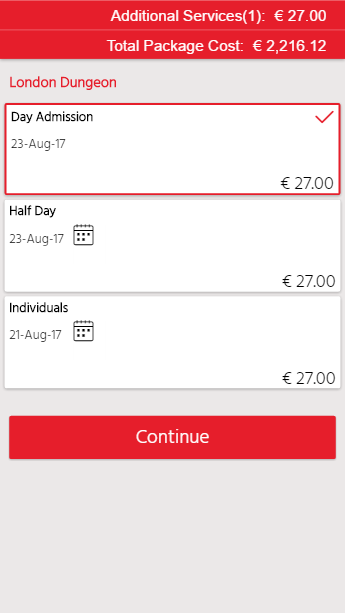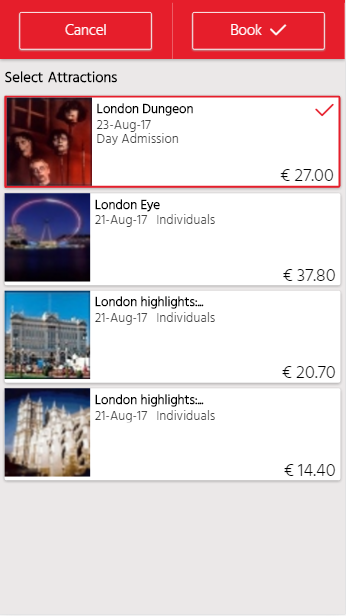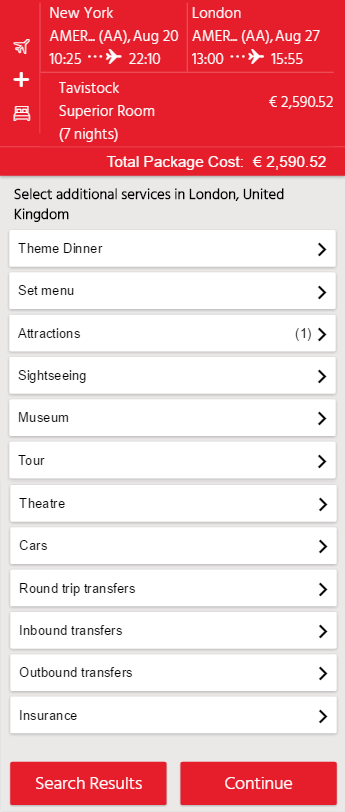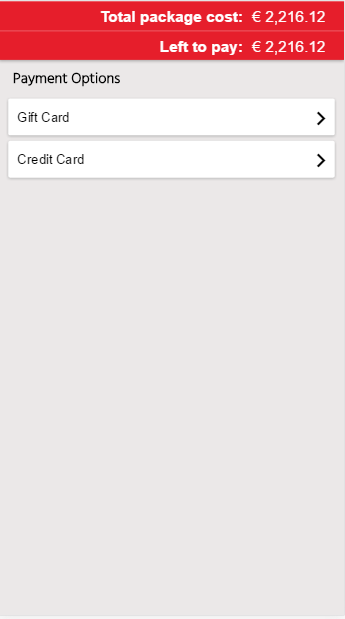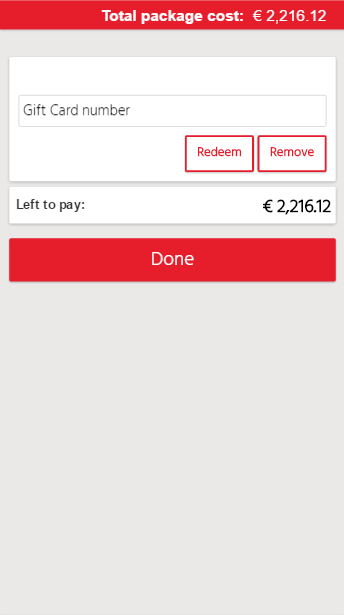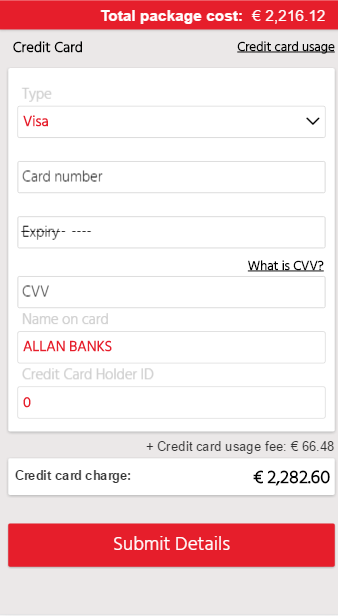Mobile reservations for B2C are enabled in the system using adaptive
and responsive design for mobile to allow customers to access your Reservations
System from their smartphone to search for flight and hotel dynamic packages,
standalone hotel services, and standalone flight services.
After the customer selects the package components , there are two options
which can be enabled for finalizing the booking process:
In the website definitions you can select which option to use, or use
both options and the customer will be prompted to choose.
Open the mobile website from your smartphone
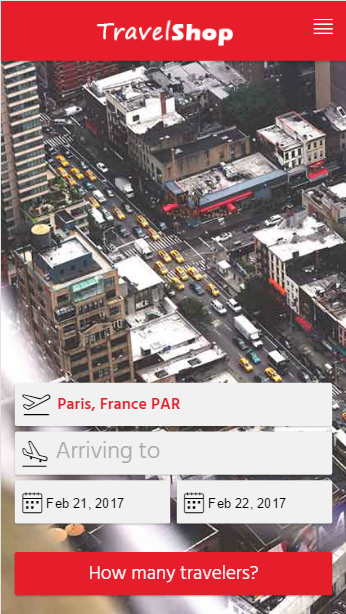
 |
In the menu in the upper-right corner you can change
the website language and displayed currency. |
Enter the query parameters.
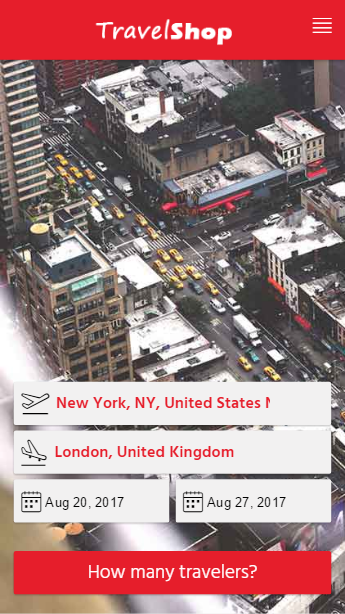
Tap How Many
Travelers.
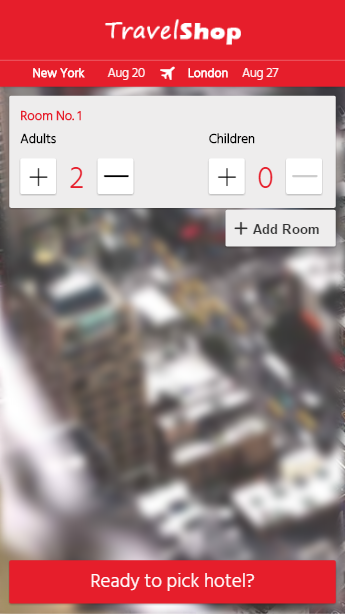
Enter the number of adults and children in each
room and tap Ready to pick Hotel?
A list of all available hotels is displayed. The flight details
are displayed on the top of the screen. The selling price displayed
next to the hotel is the total package price for both the flight and
hotel components.
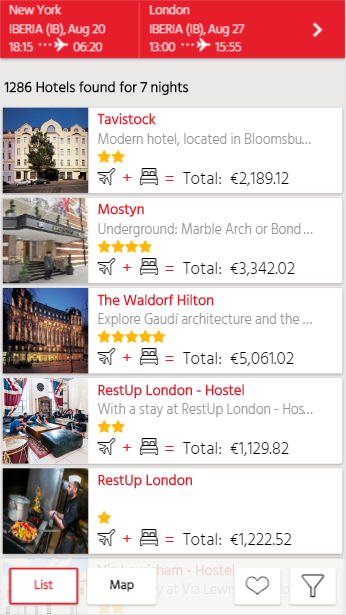
Optional. To
change your flight, in the upper left corner, tap the  .
.
A list of all available flights (departing and returning) is displayed.
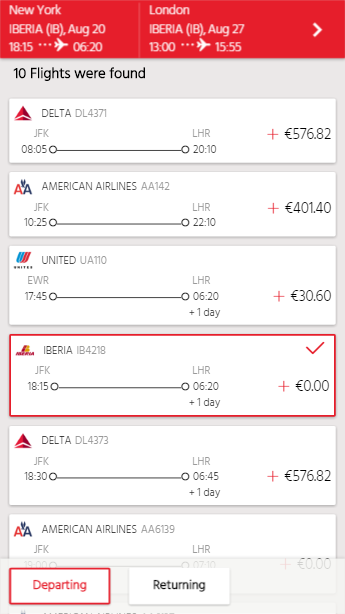
Tap on the Departing
and Returning flight buttons
to select the flights you want.
To apply the changes, at the top of the screen,
tap Apply.
To return to the hotel list, in the upper
right corner, tap  .
.
Tap on the hotel you want to select.
The hotel details page is displayed.
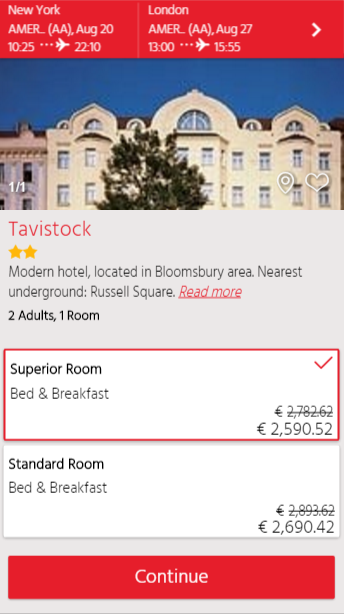
Optional.
If you want to mark the hotel as a favorite, tap the 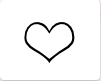 icon. You can then go back to the list of hotels and filter the list
according to the favorite hotels you selected (see the note above).
icon. You can then go back to the list of hotels and filter the list
according to the favorite hotels you selected (see the note above).
Select a room and tap Continue.
The Additional Services
page is displayed.
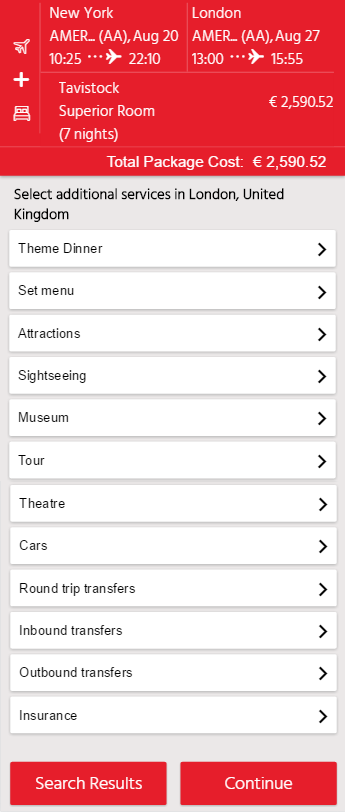
Optional. Tap
on the additional service category or service type you want to add
to the package.
The list of additional services for the category/service
type you selected are displayed.
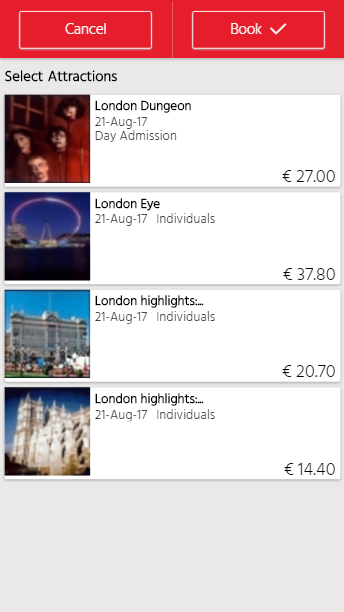
Tap on the additional service you want to
book.
Price levels for that service are displayed.
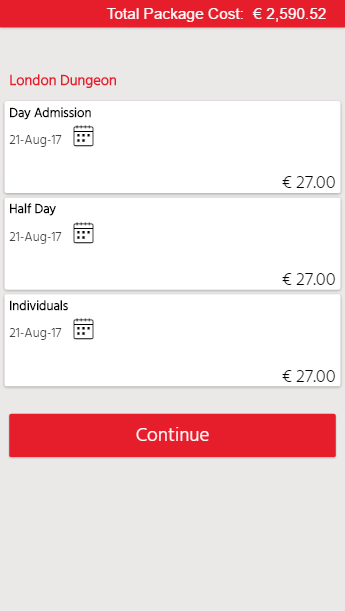
Tap on the price level you want to book and
select the date of the additional service.
The price level is marked as selected.
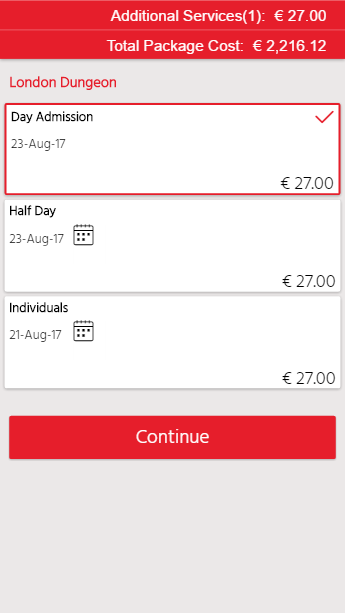
Tap Continue.
The additional service is marked as selected.
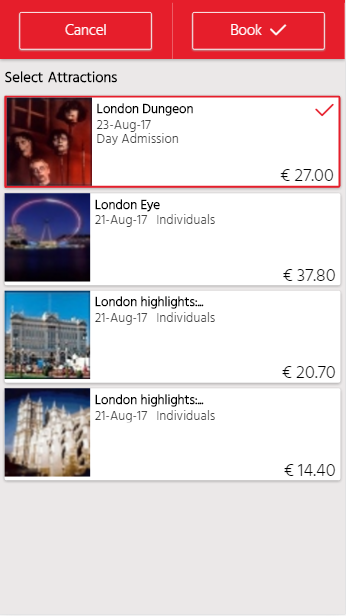
Repeat steps b-d to select additional services.
To book the services, tap Book.
The number of additional services are marked in the Additional
Services page.
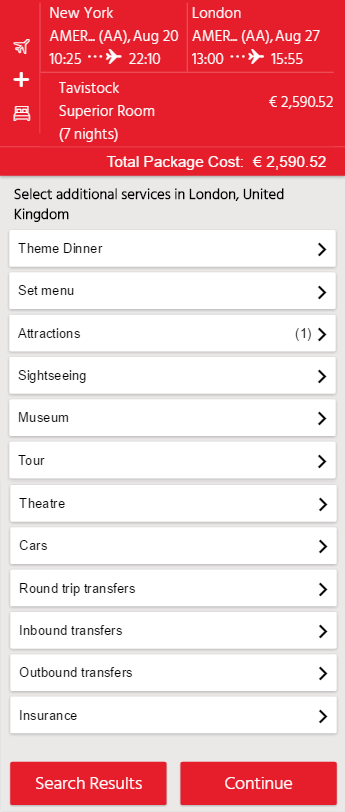
Repeat this step to book more additional services
belonging to different categories or service types.
To continue with the booking process, tap
Continue.
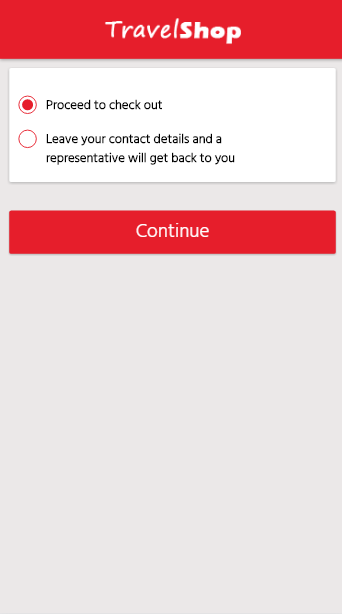
Select one of the following options, and tap Continue:
If you selected Leave
your contact details and a representative will get back to you:
The flight and hotels you selected are displayed on the top of the
screen.
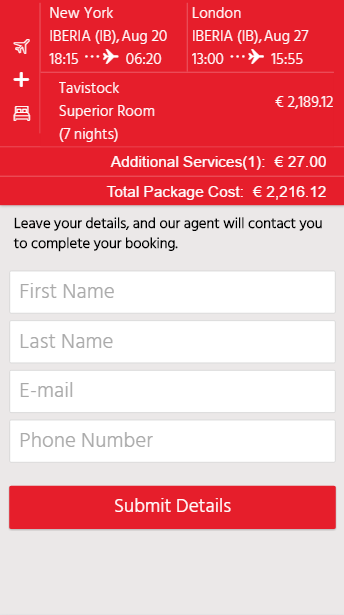
Enter your contact information.
Tap Submit
Details.
The following page is displayed:
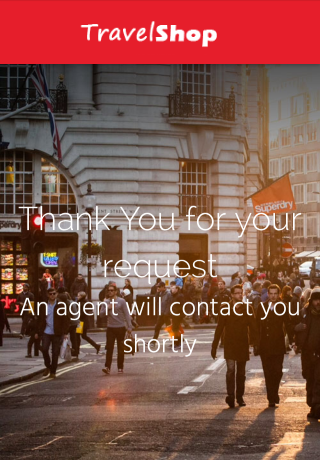
A quote is opened in the system, and a user from the call center
will need to create a new travel file and finalize the reservation
with the customer.
If you selected Proceed
to Checkout.
The Passenger Details
page is displayed.
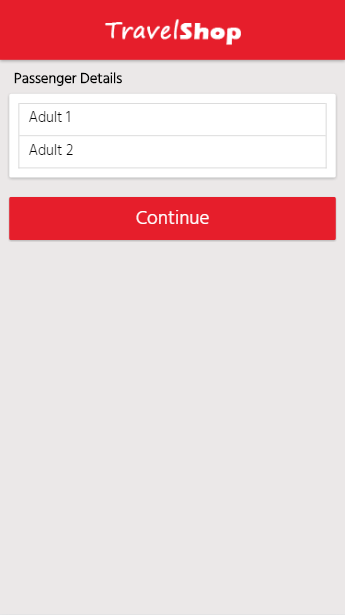
Tap on the first passenger.
The passenger details page for the first passenger is displayed.
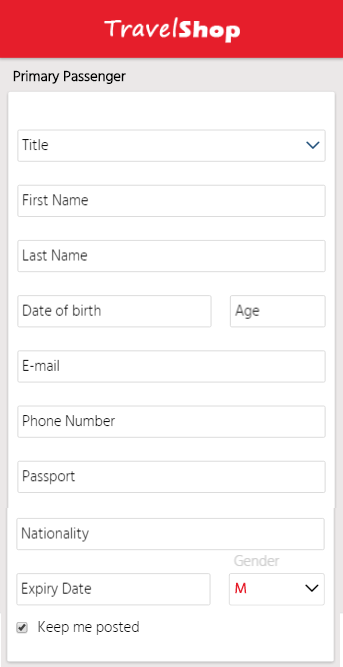
Mandatory.
In the Primary Passenger
section, fill out all the fields.
Optional. In the Contact Details section, enter additional contact
information.
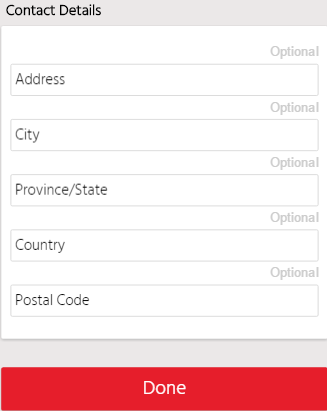
Click Done.
 |
If you are working with Navitaire
or Travelfusion,
you can also select the meals and baggage for each passenger. |
Tap on the next passenger and repeat step
b.
Repeat this for all the passengers in the
booking.
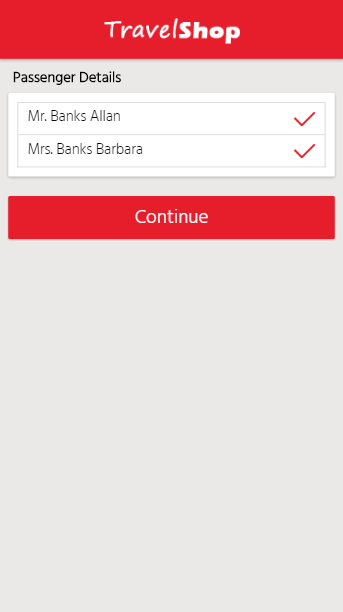
Tap Continue.
The booking details page is displayed.
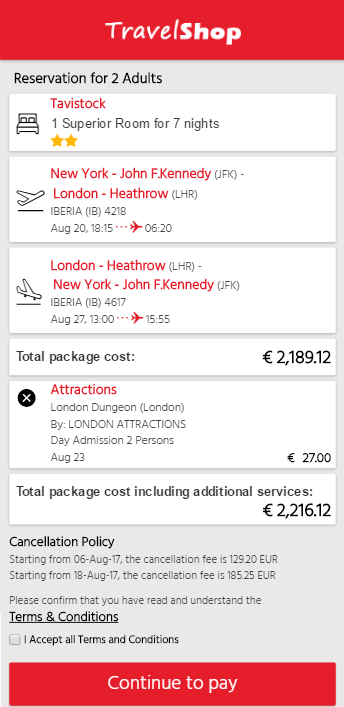
Tap Continue
to pay.
The Payment Options page
is displayed.
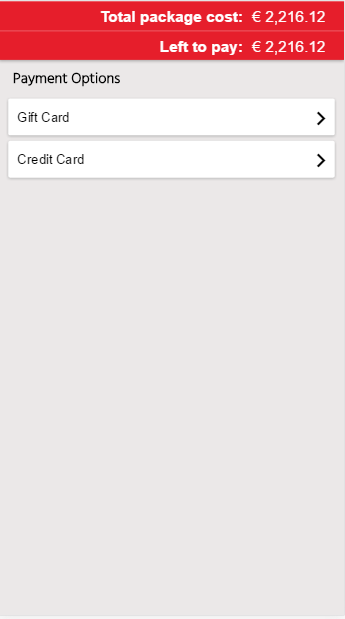
You can choose to pay with a gift card or promo card, or a credit
card.
If you have a gift card, tap on Gift
Card.
The Gift Card or Promo Code
page is displayed.
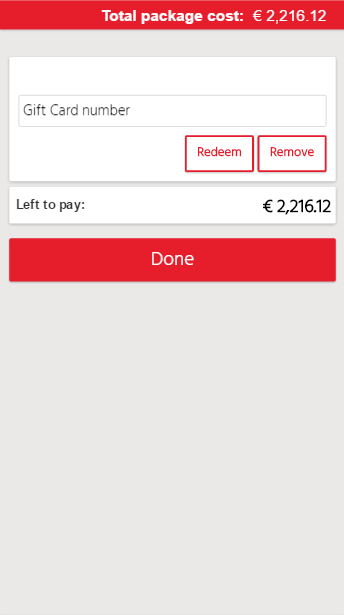
Enter the gift card number and click Redeem.
Click Done.
If you want to pay with a credit card, tap Credit Card.
If the travel company is working with a Direct payment gateway, the Payment Details page is displayed.
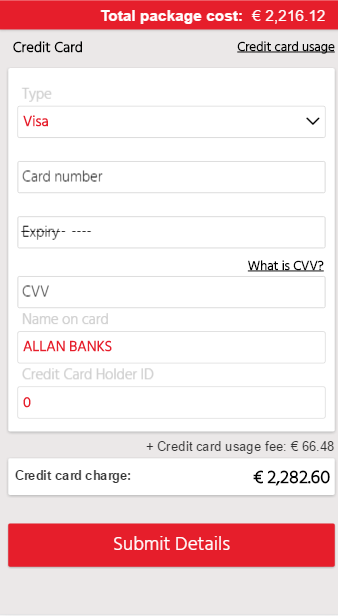
Enter the payment information, and click
Submit Details.
You can view the breakdown of the credit card usage fees by
tapping the Credit Card Usage
link that appears at the top of the screen.
If the travel company is working with a Redirect
payment gateway, you are redirected to a payment gateway where
you can enter your credit card information, and complete the booking.
After payment information is submitted, a confirmation e-mail
is sent to the customer