Go to Financial - Supplier Reconciliation.

Enter the search parameters.
Field |
Description |
Supplier |
Select the supplier account. |
Currency |
Select the currency in which the documents were issued |
Branch |
Select the branch where the document was issued. You can only select the branches you have the user permit to view. |
Issue Date Until |
Enter the date range in which a financial document is issued |
Value Date Until |
Enter the date range in which a financial document is valued |
Default. Select this radio button to display vouchers and refunds that are not yet reconciled |
|
Select this radio button to display payment requisitions and debit notes that are not covered by a remittance and credit notes and tax invoices that need to be covered by a receipt. |
|
Documents Covered By |
Select this radio button to search for a specific payment requisition, receipt, transfer receipt or remittance, and select the document type and enter the document number. |
All documents |
Select this radio button to search for all financial documents. |
Selected only |
Select this option to search for financial documents that were previously selected and then saved (using the Save Selection button) |
Include tickets |
Select this option if the supplier has tickets, and you want to include them in the data displayed in your search results. By default this option is not selected, which means that the system does not search for tickets, effectively shortening the duration of the search. |
Select Vouchers and Refunds for reconciliation.
Click Find.
The financial documents are displayed in the results section with the data you requested.
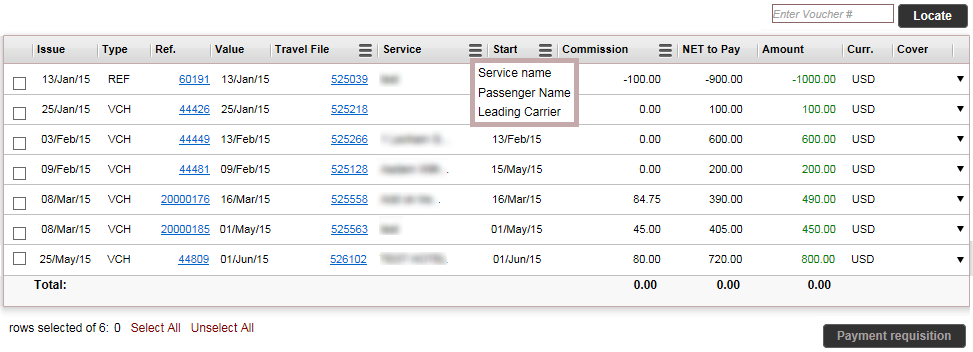
The results section contains the following columns:
Column |
Description |
Issue |
The issue date - the date on which the document was issued |
Type |
The document type: VCH for vouchers, PRQ for payment requisitions, RMT for remittances, REF for refunds, TXI for tax invoices, RCT for receipts, C/D for credit notes and D/C for debit notes. |
Ref |
The document reference number |
Value |
The value date - the date the document needs to be paid |
Travel File/Branch/Reservation/Supp Invoice/Income Type/Ticket Number. |
In this column you can select one of six options to
display, by clicking on the hamburger menu (
|
Service Name/Passenger Name/Leading Carrier |
In this column you can select one of three options to
display, by clicking on the hamburger menu (
|
Start/End |
In this column you can select one of two options to
display, by clicking on the hamburger menu (
|
Commission/Published/Tax/ |
In this column you can select one of six options to
display, by clicking on the hamburger menu (
|
Net to pay |
The net amount that needs to be paid to the supplier including airport/port taxes (taken from the Net to Remit field in the transaction. |
Amount |
The total amount on the document, including airport/port taxes and commissions (taken from the Total to Supplier field in the transaction) |
Curr. |
The currency on the document |
Cover |
The covering document. For example, a payment requisition (PRQ) covers a voucher (VCH), and is covered by a remittance (RMT). |
Select the vouchers or refunds you want to issue a PRQ for.
If the vouchers or refunds are filtered according to a specific branch, the PRQ is going to be attached to that branch, and not the branch of the user issuing the document. |
|
The commission income type on all documents selected needs to be the same. |
Click Payment Requisition.
The Prepare Payment page appears.
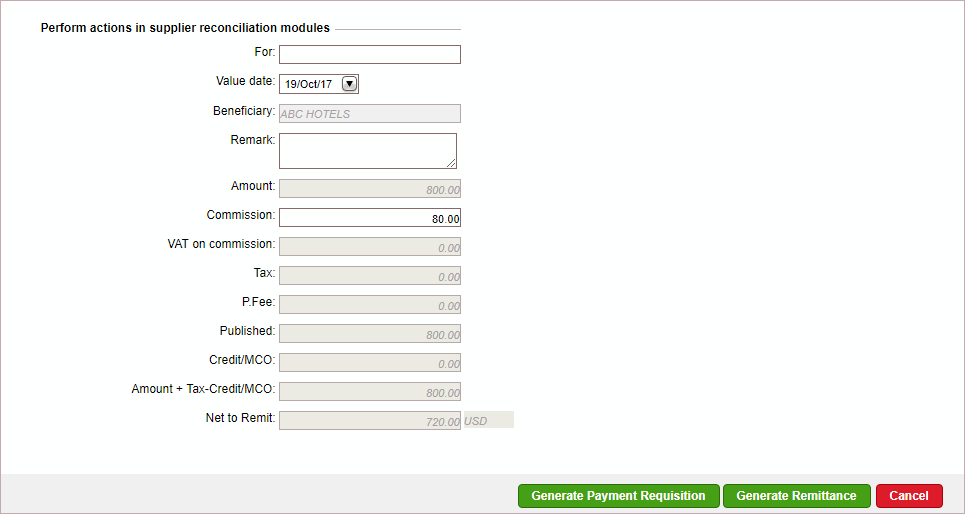
In the For field, enter free text to be displayed on the PRQ, for example Sales April 2015
In the Value date field, select the date on which the PRQ needs to be paid.
If required, in the Remark field, enter a remark to be displayed on the PRQ.
|
The beneficiary field is initialized with the name of the supplier. The Amount, VAT on commission, Tax, P. Fee, Published, Credit/MCO and Total fields are all initialized with the appropriate amounts. If the VAT percentage on all the selected documents is the same, the commission amount can be edited. |
To issue the PRQ, click Generate Payment Requisition.
A PRQ is issued with the total amounts of all the vouchers and refunds you selected, as well as the total commissions, VAT on commissions and tax owed.
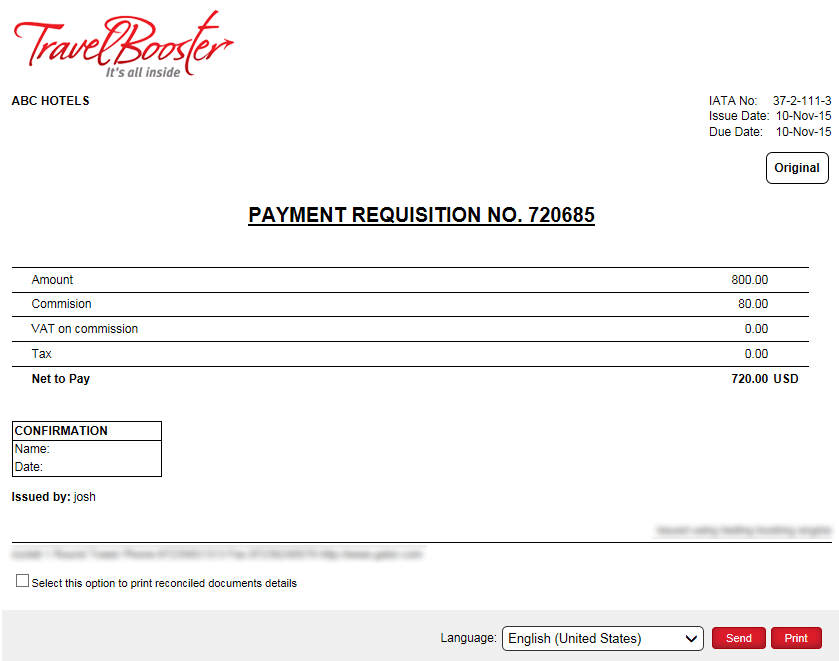
At the bottom of the page you have options for changing the language of the PRQ, sending the PRQ by e-mail (as an attachment or in the body of the e-mail), and printing the PRQ as a PDF file.
If relevant you can select the options Print reconciled document details to print the covered documents (vouchers and refunds) along with the PRQ.
If the PRQ needs to be signed before, the remittance can be issued, print the PRQ and sign it in the Confirmation box.
The vouchers and refunds are now covered by the payment requisition, and for each voucher or refund a link to the payment requisition appears in the Cover column. These vouchers and refunds are considered reconciled by the system (the amount changes to black), and it is the payment requisition that now needs to be reconciled with a remittance.
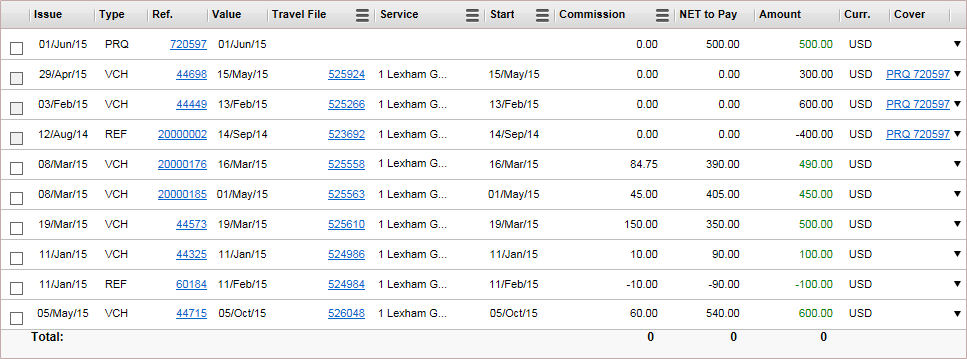
|
If you cancel the payment requisition, the system will ask you, if you want to select the covered documents. If you click Yes, the covered documents will remain selected, and you will be unable to cancel or edit them. |