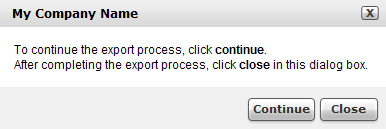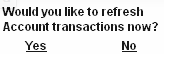![]()
When exporting data to the general ledger in sales and purchases mode, the first reference for the supplier invoice document is the document number and the second reference is the voucher number.
Additionally, the document name (DOC TYPE) representing VAT has the same name as the document relating to it. For example, a VAT line relating to a supplier invoice is named SIN, and a VAT line related to invoice is named INV.