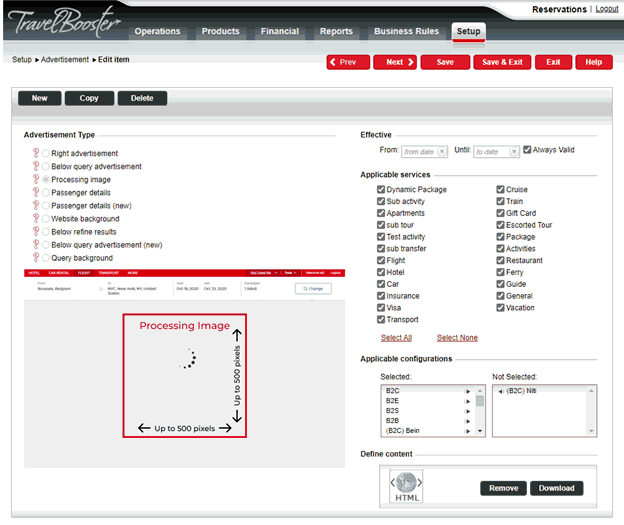
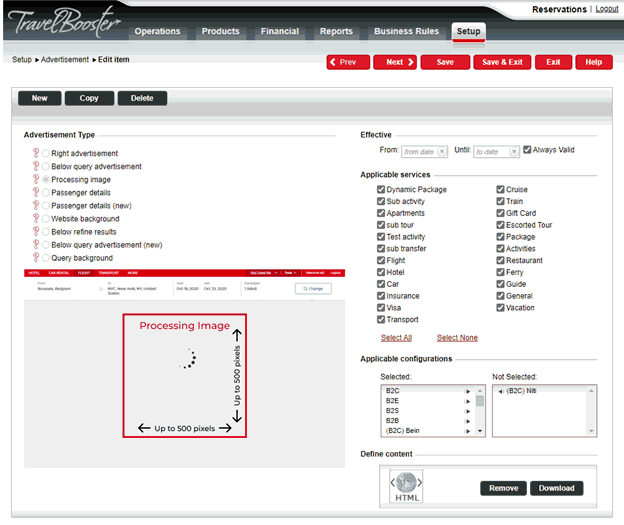
Right, Below query, Below Refine and Passenger details advertisements:
HTML
An archived directory (with extension .zip) containing both HTML and associated files (image, flash, etc.) Ensure that all associated files are on the same level (not in sub-directories) and that all URLs in the HTML source are relative.
Processing Image:
*.gif (can be an animated GIF).
Website Background and Query Background:
*.jpg
*.gif
*.png
Right side advertisement: Maximum width is 700 pixels. There is no height limit.
Below query advertisement: Maximum width is 283 pixels. There is no height limit.
Processing image: Maximum width and height are 500 pixels.
Passenger details: Maximum width is 283 pixels. There is no height limit.
Website background: Maximum width is 2000 pixels. Maximum height is 1100 pixels. Maximum file size is 5 MB.
Below refine results: Maximum width is 220 pixels. There is no height limit.
Below query advertisement (new): Maximum width is 1000 pixels. There is no height limit.
Query background: Maximum width is 1930 pixels. Maximum height is 260 pixels.
Go to Setup – Marketing - Advertisement Definitions.
Click Click here to add a new Advertisement.
The New item page is displayed.
In the Advertisement Type section:
Select Right advertisement to display the advertisement or promotion to the right of the query pane (old user interface).
Select Below query advertisement to display the advertisement or promotion below the query pane (old user interface).
Select Processing Image to define the image or advertisement displayed during the query search process.
Select Passenger Details or Passenger Details (new) to display the image on the bottom-right of the Passenger Details page.
Select Website Background to display the image on the sides of each page.
Select Below refine results to display the image below the filter options of the Search Results page of the single row search layout for hotels, and dynamic packages (old user interface).
Select Below query advertisement (new) to display the advertisement or promotion below the query pane.
Select Query Background to display the image in the Query page.
In the Effective section, define the date range during which the advertisement definition is displayed:
In the From field, select the beginning date.
In the Until field, select the last date.
Select Always Valid to display the advertisement definition permanently.
In the Applicable services section, select the services and sub-system services on whose query page the advertisement definition is displayed.
In the Applicable configurations section, select the configuration to which this advertisement definition is not applied.
By default, all configurations (B2E, B2B, B2C) are selected. |
In the Define content section, Click Upload.
Click Browse.
Select the file or archived directory.
Click OK.
Click Save.
| If required, click Remove to delete an existing advertisement. |