Go to Products – Self-Operation Tours.

Enter the search parameters.
Field |
Description |
Name |
Enter the beginning letters or the full name of the self operated tour. |
Code |
Enter part or the entire code of the self operated tour. The code is composed of two 4-character (maximum) segments. Code examples: LON-0103, AMS-0309 |
Destination |
Select the destination of the self operated tour from the drop-down list. |
Start Date Until |
This is the date range for the start date of the self operated tour. To search for a specific start date, select the same date in both the Start Date and Until fields. To search for a range of start dates, enter the beginning date in the Start Date field and the last date in the Until field. |
Category |
Select the category of the self-operation tour. |
|
Your are required to enter either a name, destination, tour code, or start date. |
Click Find.
Self-operation tours matching the search criteria are displayed in the results section.

Click ![]() in the row of the self-operation
tour you want to copy.
in the row of the self-operation
tour you want to copy.
The Multiple Copy dialog box is displayed.
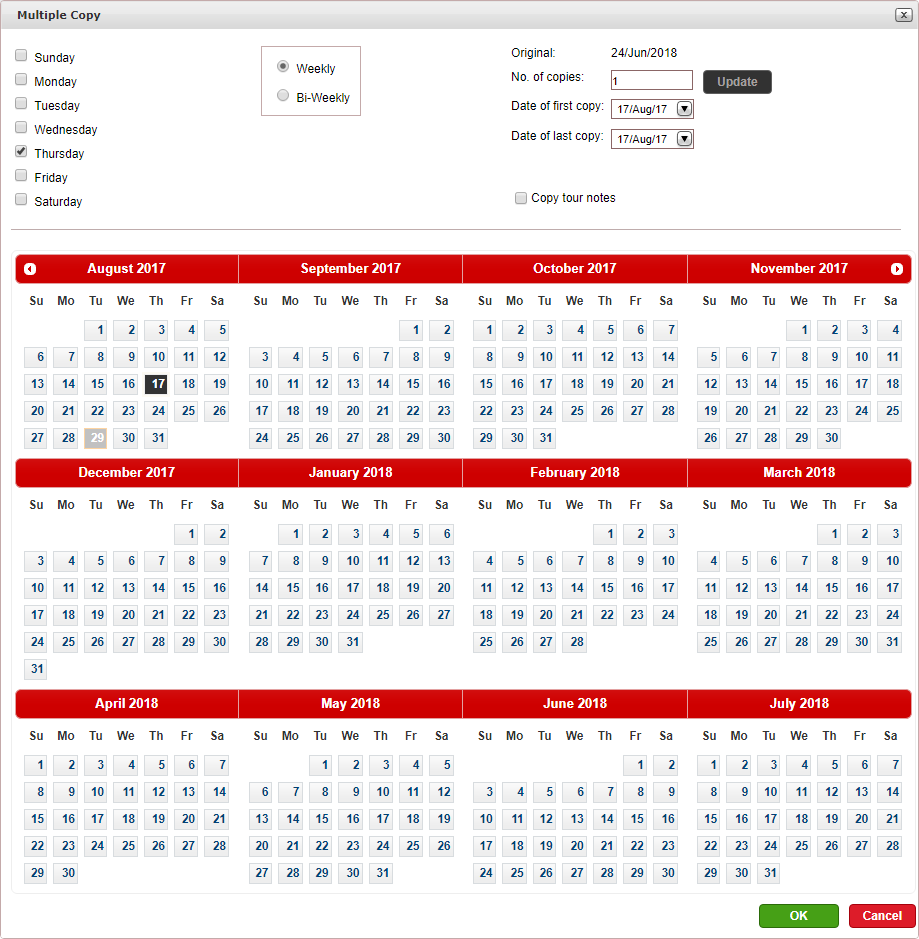
Select the days of the week for which you want to create a copy of the self-operation tour.
Select whether the self-operation tour should be copied on a Weekly basis or on a Bi-weekly basis.
In the No. of copies field, enter the amount of times you want to copy the self-operation tour.
OR,
In the Date of first copy and Date of last copy fields, select the dates of the self-operation tour
The self-operation tours are displayed on the calendar.
To add or remove the self-operation tour from specific dates, click on that date in the calendar.
To copy the tour notes, select Copy tour notes.
Click OK.